How to Use VPN Unlimited for Family Security
Welcome to VPN Unlimited, where the robust team functionality is your gateway to securing your family's online presence. While our system is designed as a "Team", envision it as the perfect solution for fortifying your family's online activities. Below is a step-by-step guide on how to utilize VPN Unlimited's team features to establish a secure digital space for your family:
Note: Although the VPN Unlimited system is labeled as "Team," consider it your family's secure space within VPN Unlimited. The robust team functionality provides a perfect framework for ensuring your family's online security.
Getting Started with VPN Unlimited for Families
- To initiate your family's secure online journey, log in to your User Office at my.keepsolid.com.
- Navigate to the All Products section where you'll see all available KeepSolid products.
- Locate VPN Unlimited for Teams in the product list.
- Click the Get Now button next to VPN Unlimited for Teams.
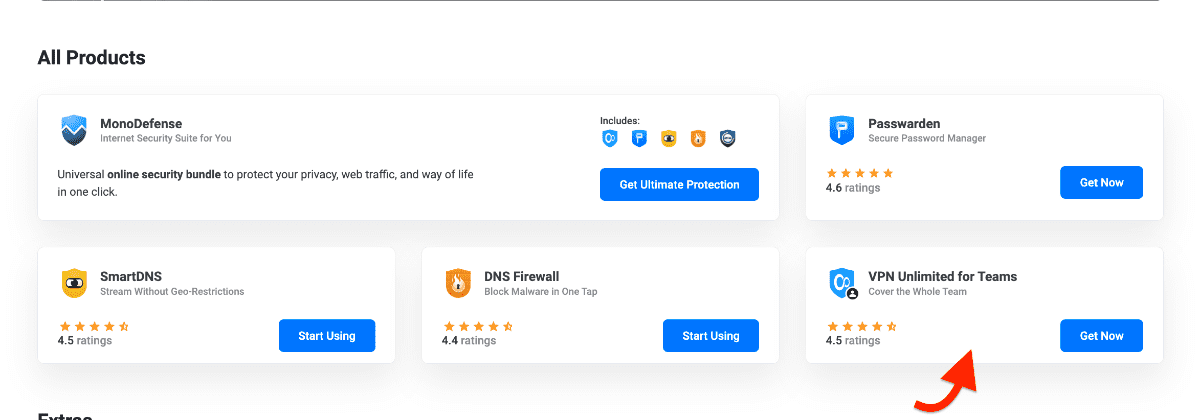
5. You'll be redirected to the VPN Unlimited Teams tab, where you can:
- Select the Teams tab if not already selected
- Choose your preferred billing period
- Select from the available team sizes
6. Click Select under your chosen plan.
7. Click Continue to payment button at the bottom of the page.

Special Options for Larger Families: If you have a larger family, click "Contact us" at the bottom of the page for custom plans tailored to your family's size.

8. On the checkout page, you'll see:
- Product details: VPN Unlimited for Teams with your selected user count
- Order Summary with the total amount
- Payment method selection: Credit or debit card/PayPal/Amazon Pay/Crypto payments/Other available methods
9. Choose your preferred payment method and complete the purchase.
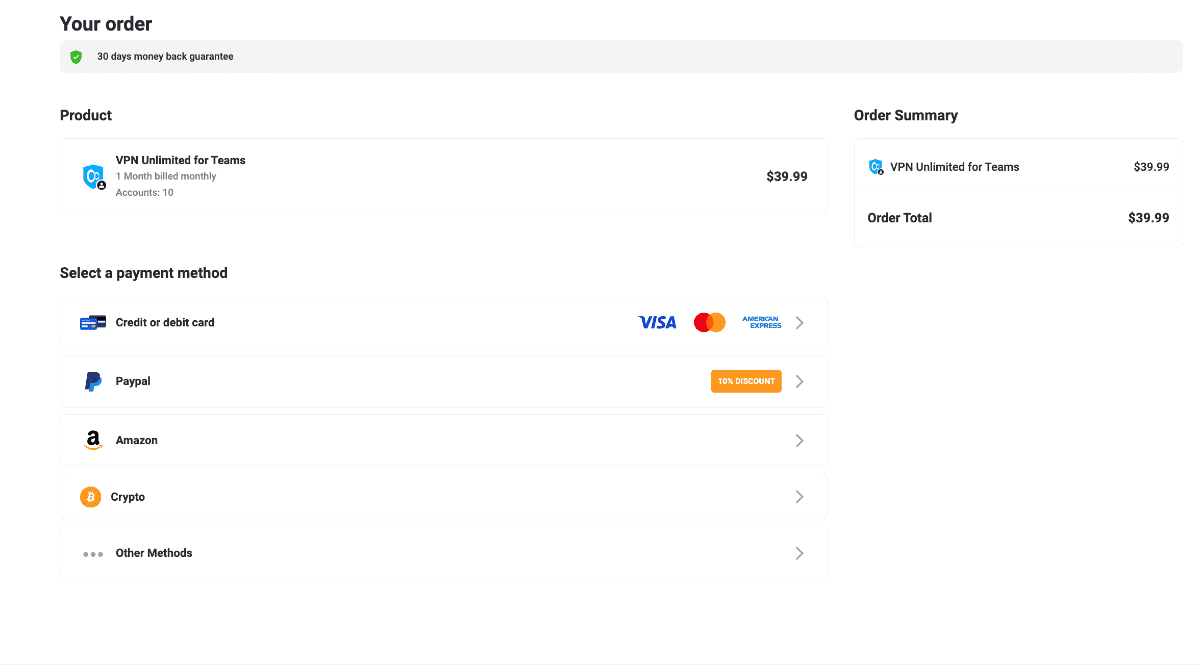
After a successful purchase, you'll find the new VPN Unlimited Team section in your My Products area, where you can Manage your family subscription.
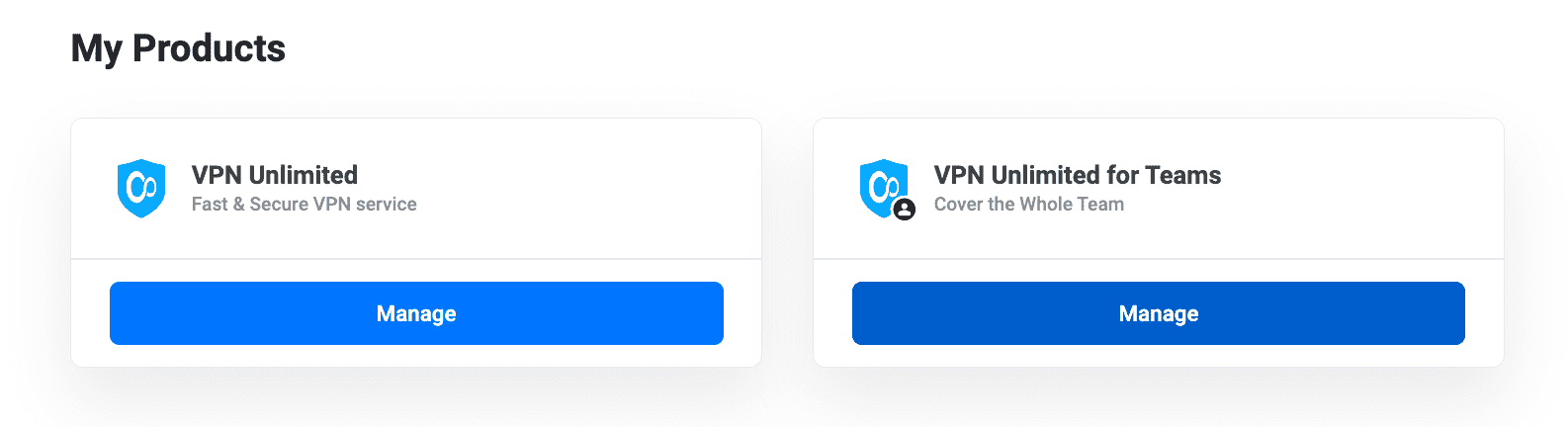
Note: A single VPN Unlimited account can be the administrator of one family only. However, there's no limit to the number of families you can join as a member.
Personalizing Your Family VPN
As the family administrator, you have the flexibility to edit your family's default name.
1. Navigate to your My Products section and locate your VPN Unlimited for Teams subscription.
2. Click the Rename team button

3. In the Rename team popup window that appears:
- Enter your preferred team name in the Team name field
- Click Confirm Changes to save the new name
- Or click Cancel if you want to keep the current name
The family name will be updated immediately and will be visible to all family members.
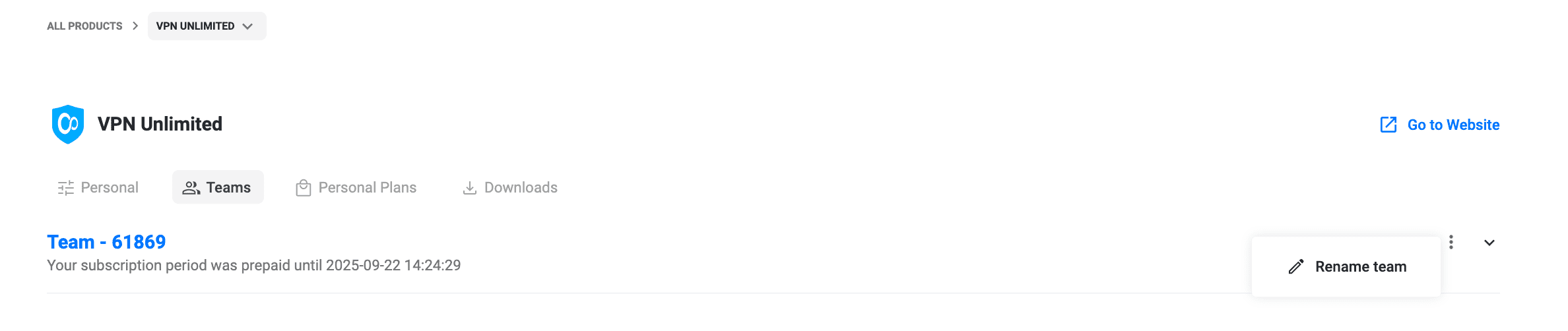
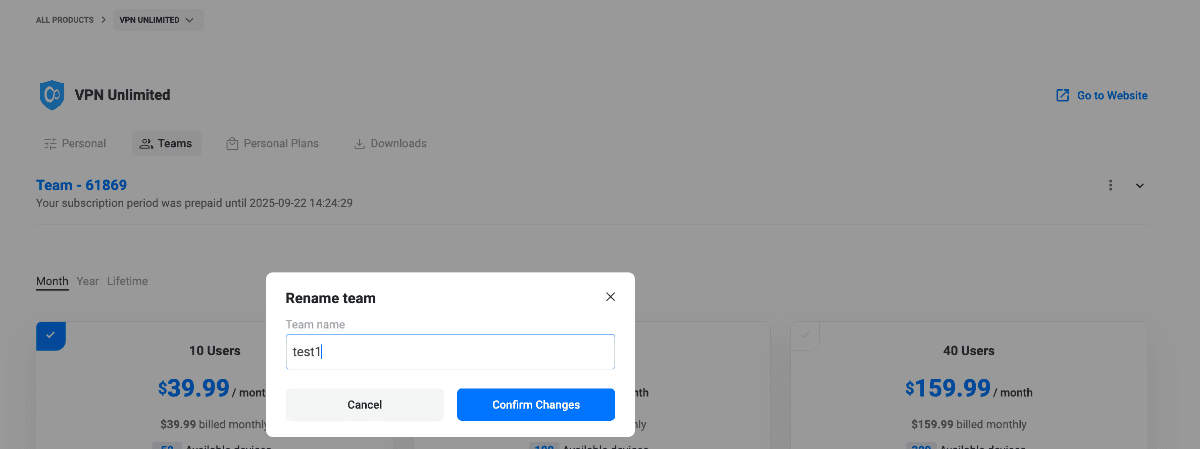
Managing Your Family
Inviting Family Members
- In your User Office go to All Products → VPN Unlimited → Teams, then expand your team by clicking the down arrow.
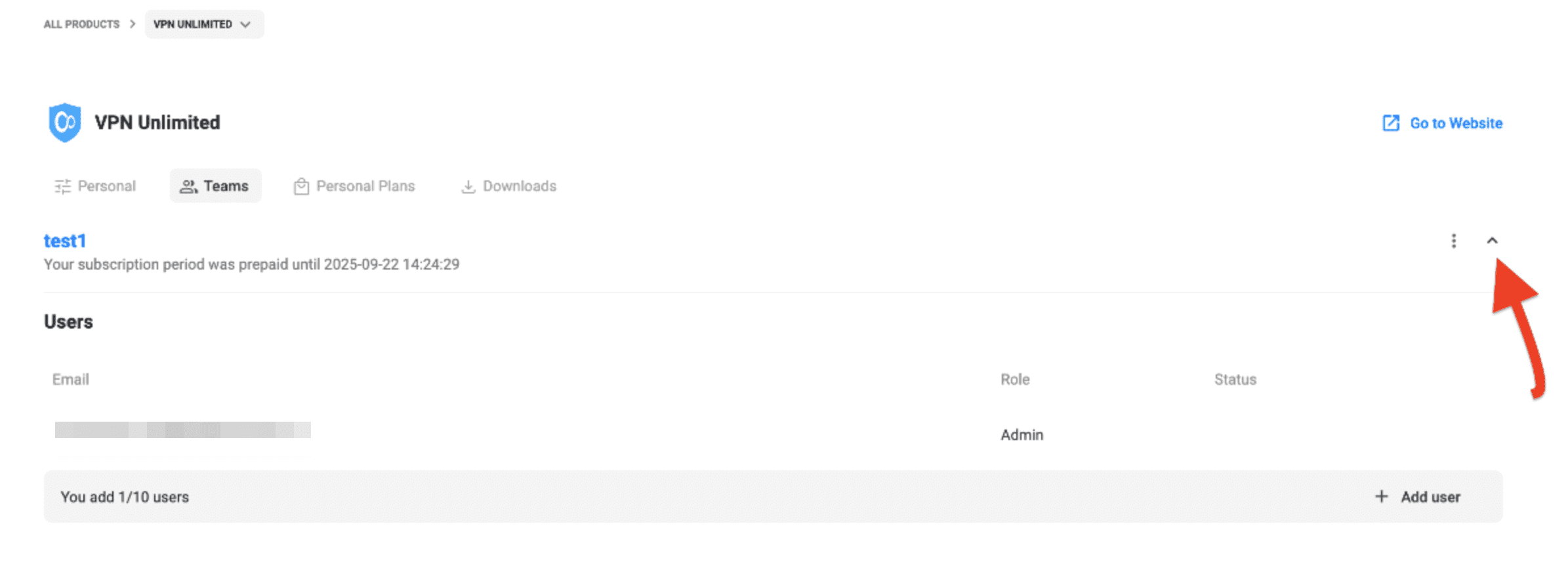
2. Click + Add user, enter the member’s email in the Invite user popup, and click Send Invite.
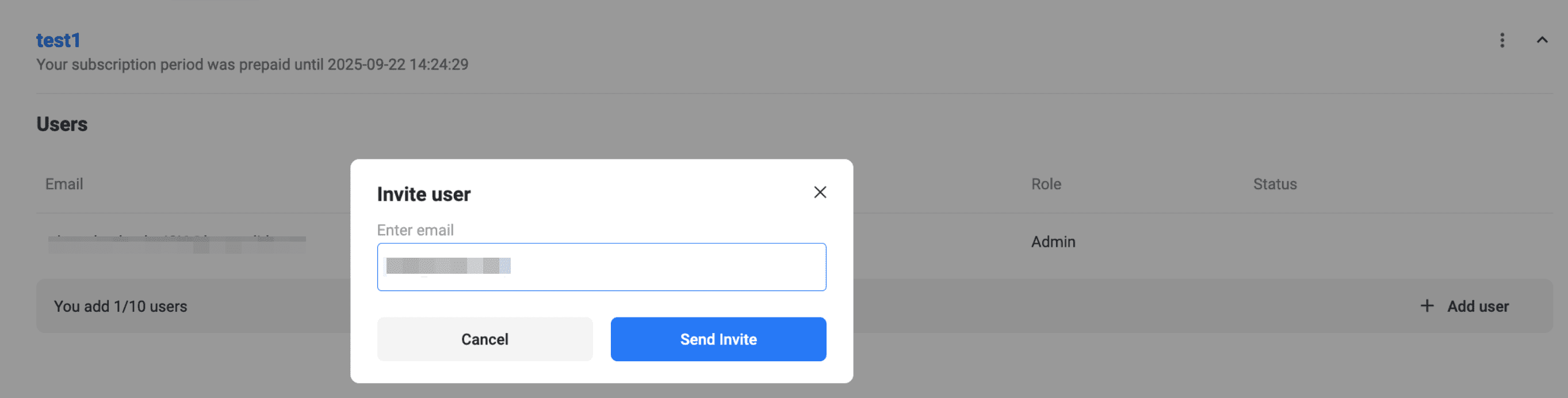
- The new user appears in the list with a Pending status (orange dot).
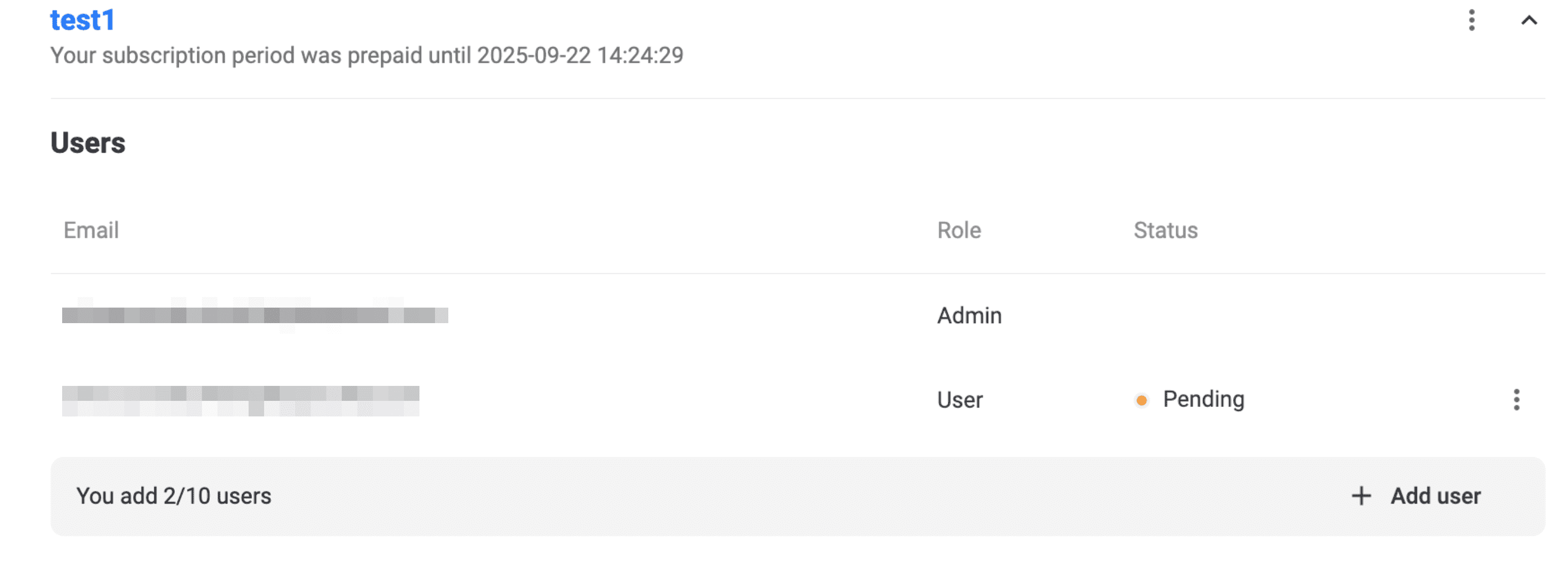
An informational email is sent to the invited address - no actions are required within the email itself.
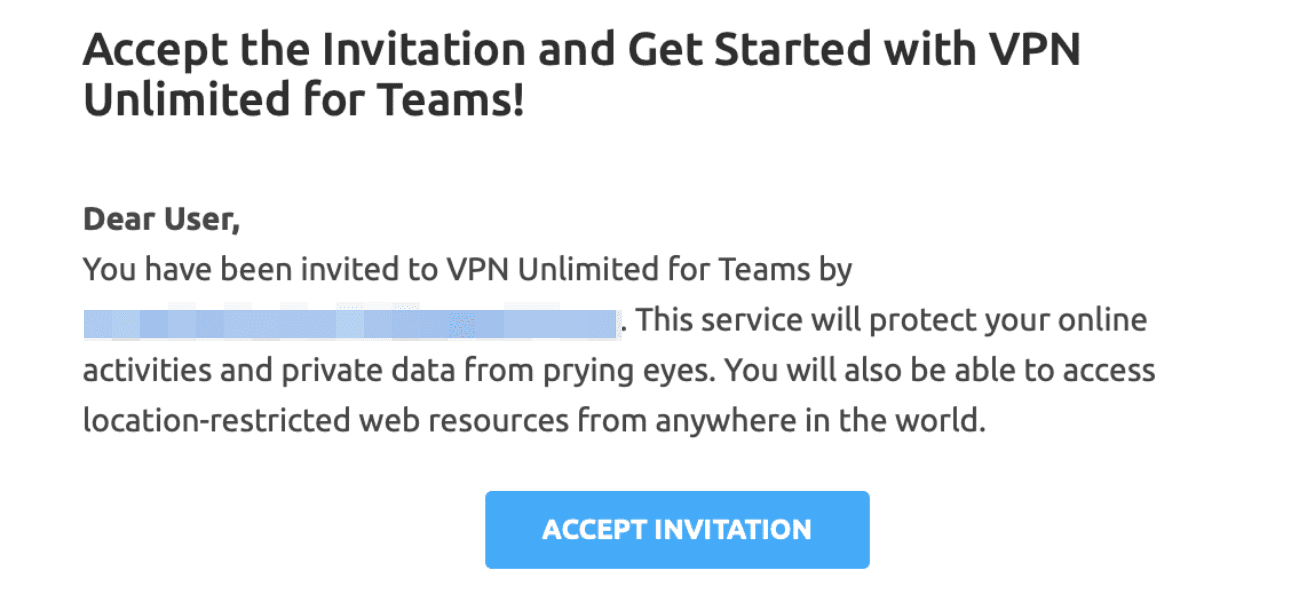
3. User accepts the invitation
- The invited user logs in (or registers) in the User Office using the invited email.
- In All Products → VPN Unlimited → Teams, they click Accept on the invitation banner to join the family.
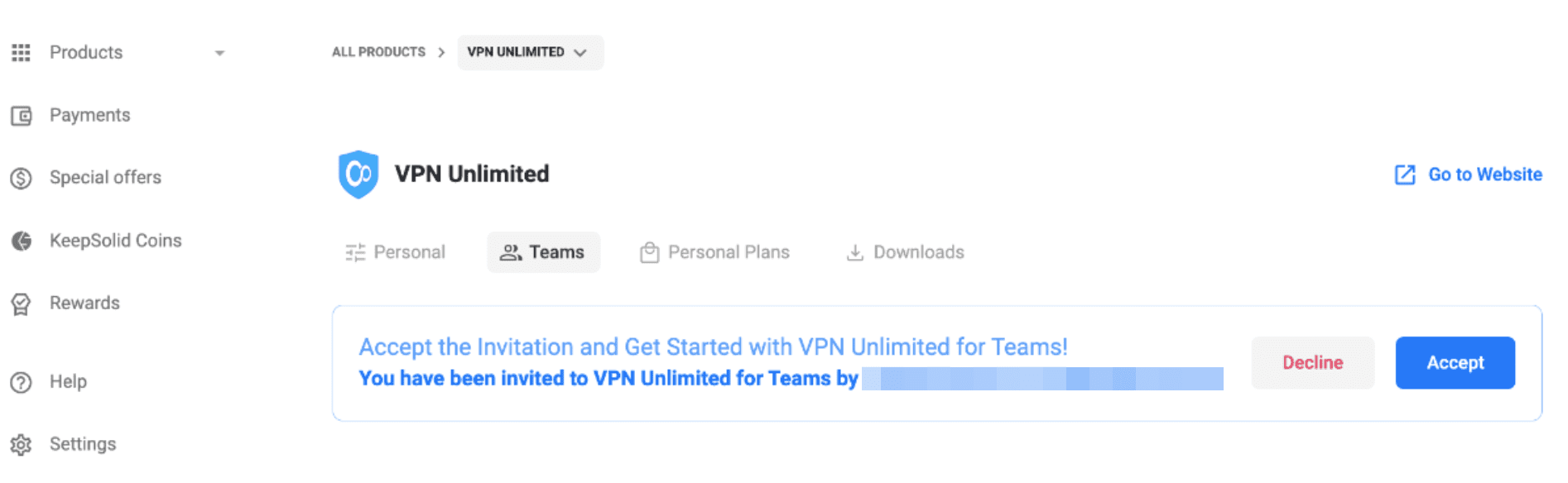
Download VPN Unlimited right now
Get started with our reliable VPN solution and make your browsing more secure!
Removing Family Members
To remove a user, just press

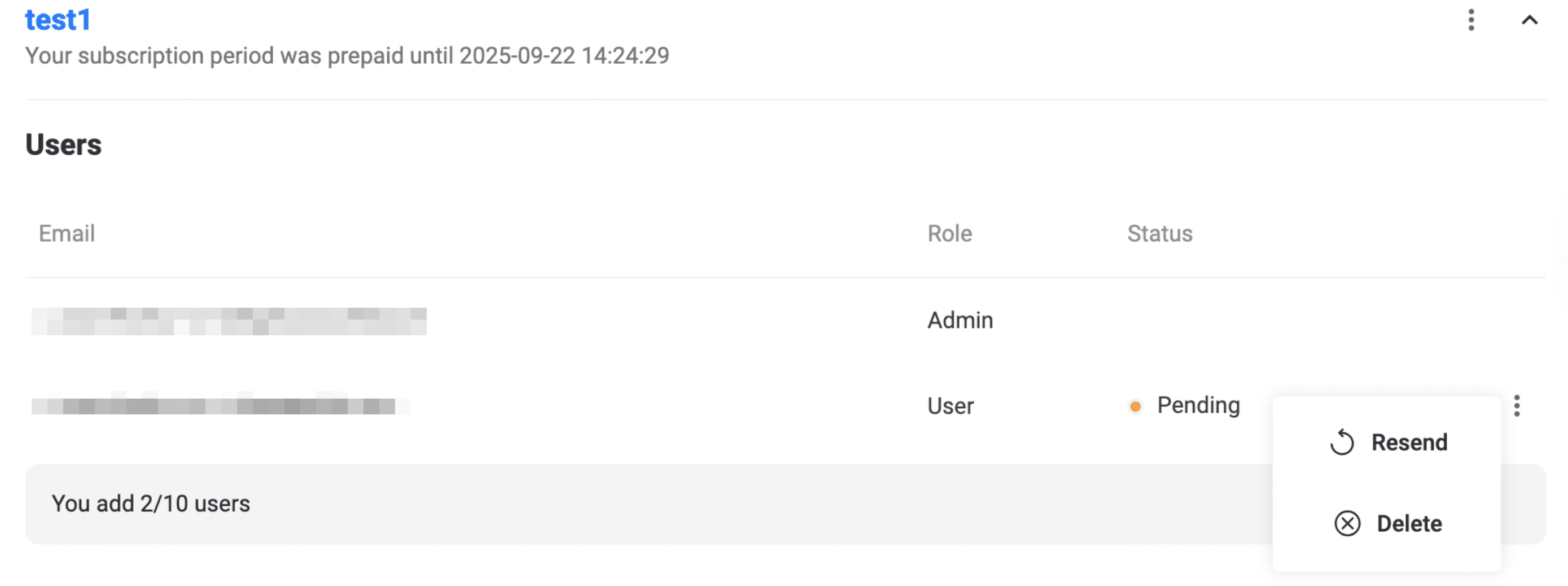
Extending Your Family VPN
To accommodate more family members, upgrade your family account.
- Go to the User Office and navigate to My Products → VPN Unlimited for Teams → Manage.

- Select the new plan that matches your desired user count (e.g., upgrade from 10 to 20 users) by clicking Select under the appropriate card.
- Click Continue to payment at the bottom of the page.
- Complete the purchase by choosing your payment method and confirming the transaction.

Choose the desired plan to expand your family from 5 to 20 members. For larger families, click "Contact us" for personalized options.

Enhancing Family Protection
Elevate your family's protection with a Personal VPN Server or a Personal IP, shared automatically with all family members.
- Go to the User Office and scroll down to the Extras section.
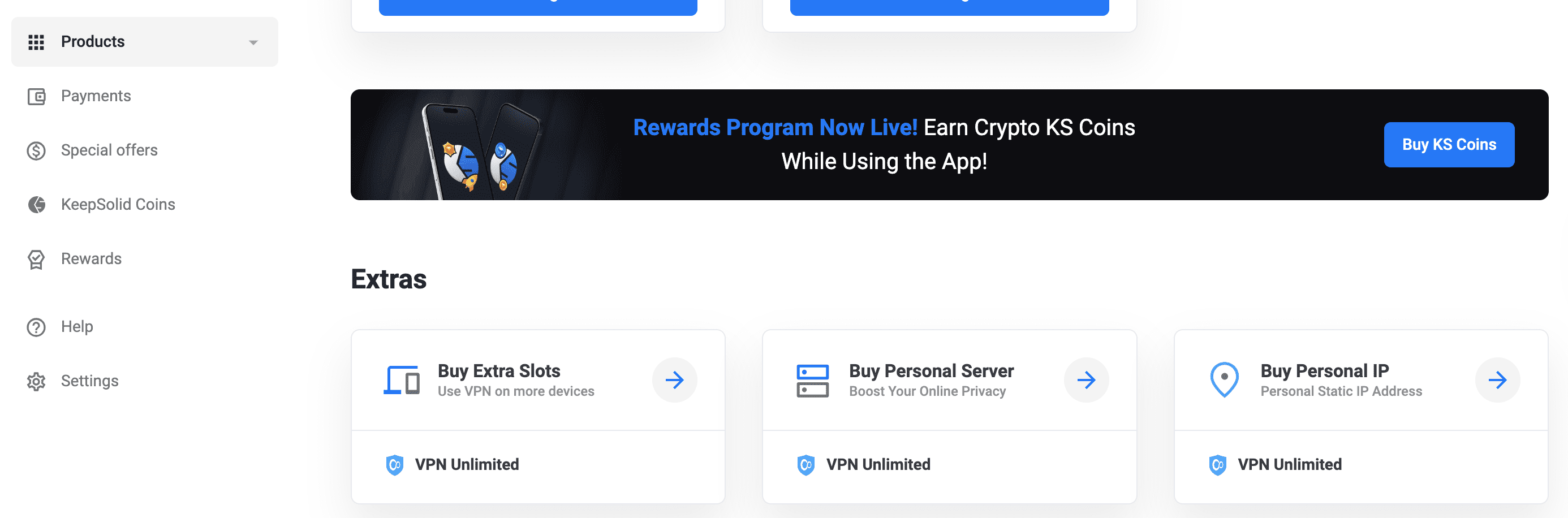
2. Buy a Personal VPN Server
- In Extras, click Buy Personal Server.
- In the purchase screen, choose your server location.
- Select a billing plan (Monthly, Yearly, or Lifetime).
- Click Proceed to checkout and complete your payment.
3. Buy a Personal IP
- In Extras, click Buy Personal IP.
- On the Personal IP page, choose your region and location.
- Select a plan (Monthly or Annual).
- Click Proceed to checkout and finish the purchase.
That's it! When your server is deployed, it will appear in the list of Personal Servers/ Personal IP and become available to your team members as well.
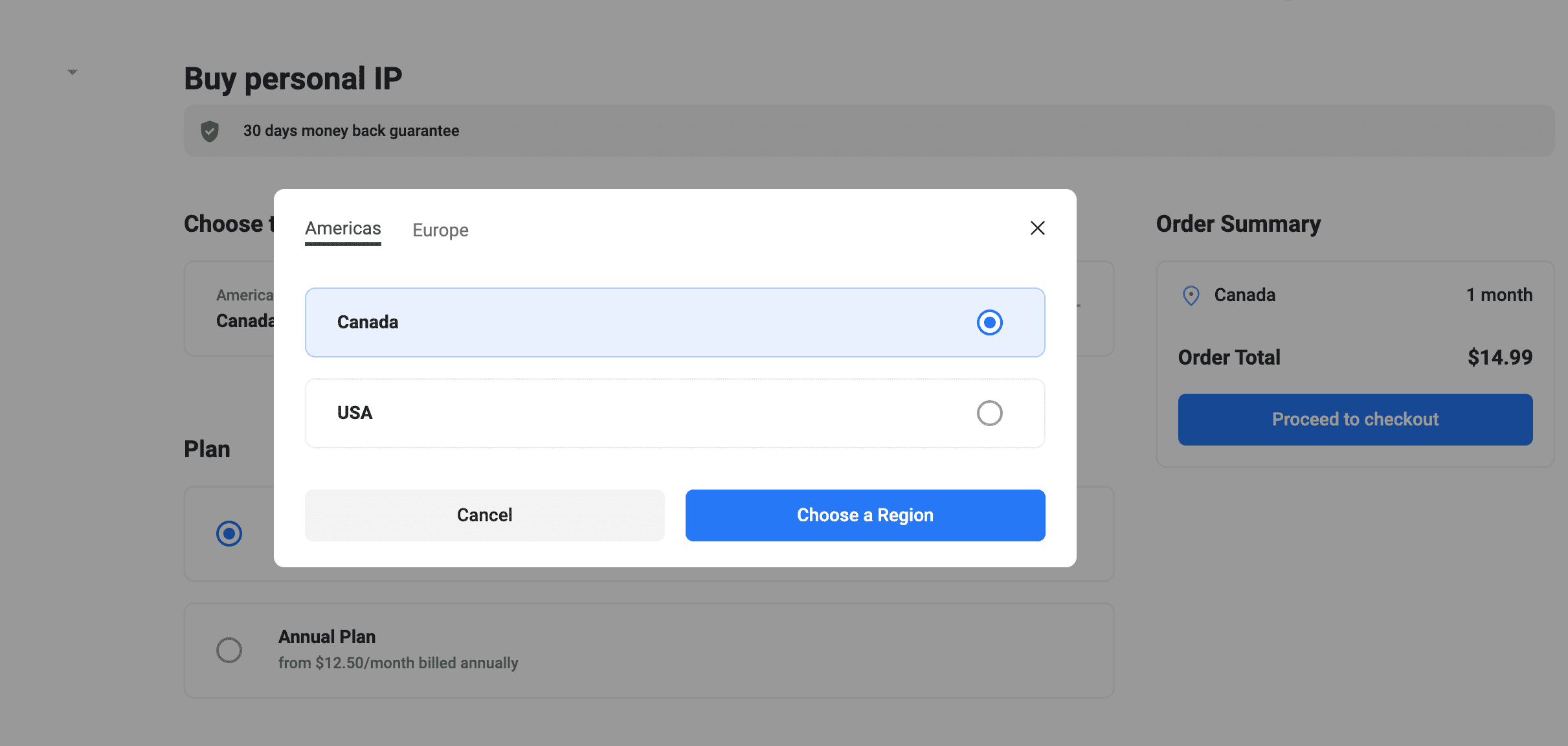
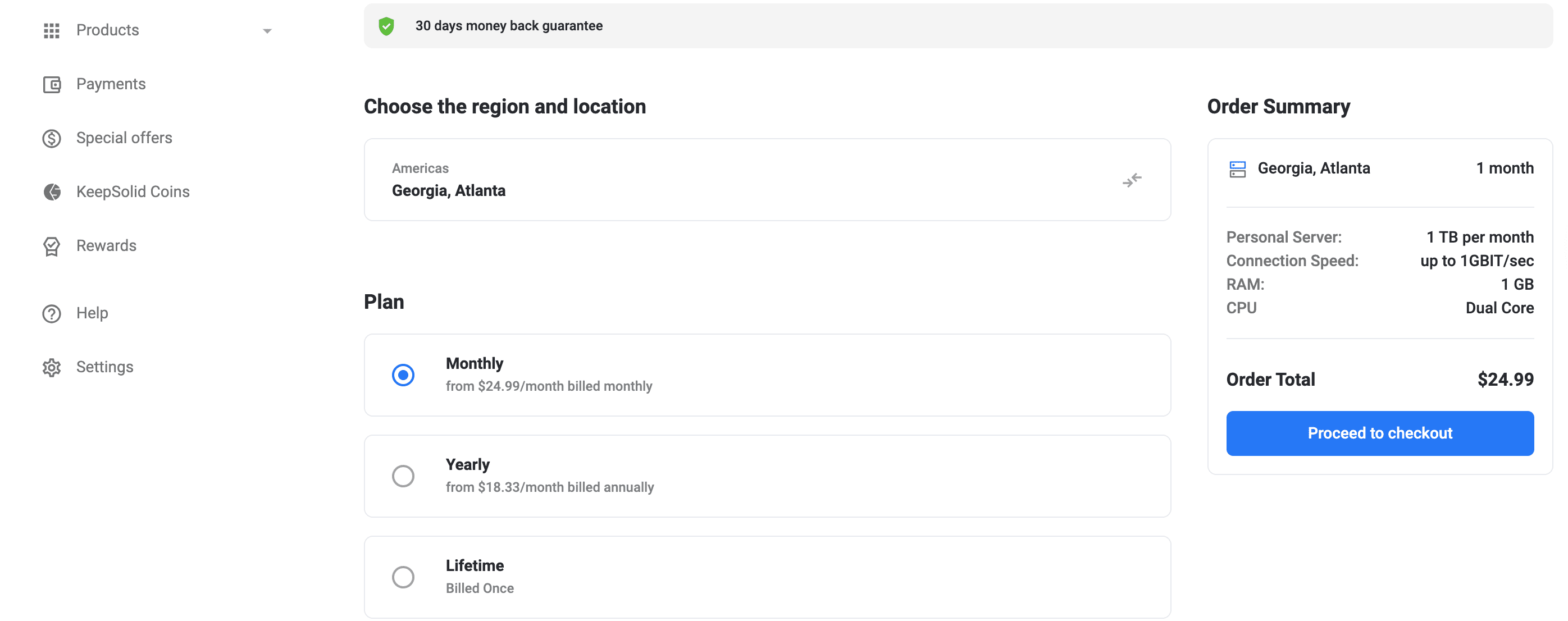
What can family members do
As a family member, you have the following possibilities:
- View all members of the team you've been invited to
- See the list of your team's Personal Servers and Personal IPs
- Create your own team
To see the list of all family members and other information, follow the below steps:
- Locate VPN Unlimited for Teams in My product list, and click View.
- Click

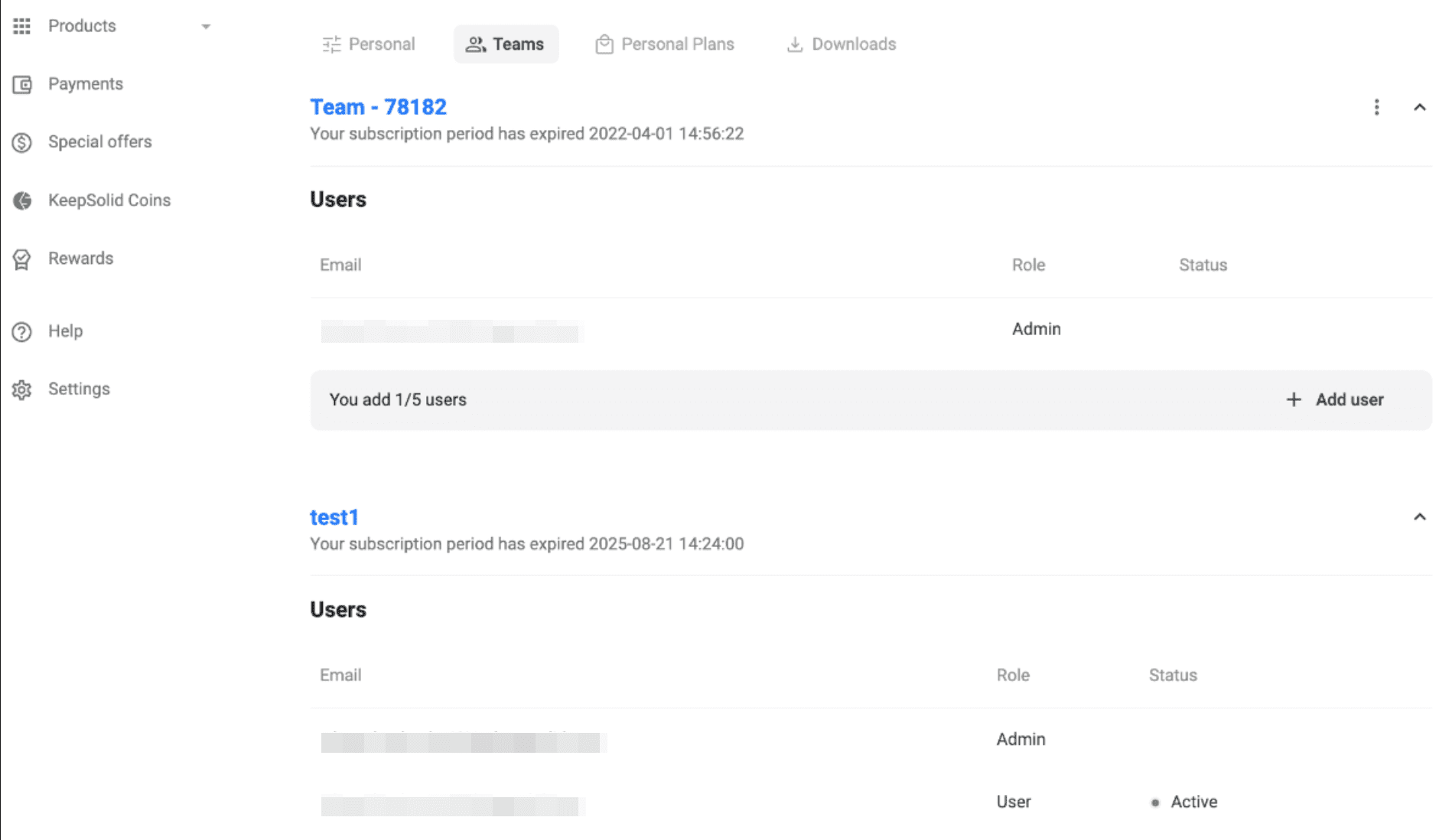
- On the tab that expands, you can find the following info:
- The date your VPN Unlimited team subscription expires
- Your Admin's email address
- The list of all your family members
- The list of shared Personal Servers and Personal IPs, if any.
Note: If you’re a family member and get a Personal Server or a Personal IP, they won’t be shared with the rest of the family and will belong to you only.
To create your own family: Simply purchase a team plan and add users to your family following the standard team management workflow.
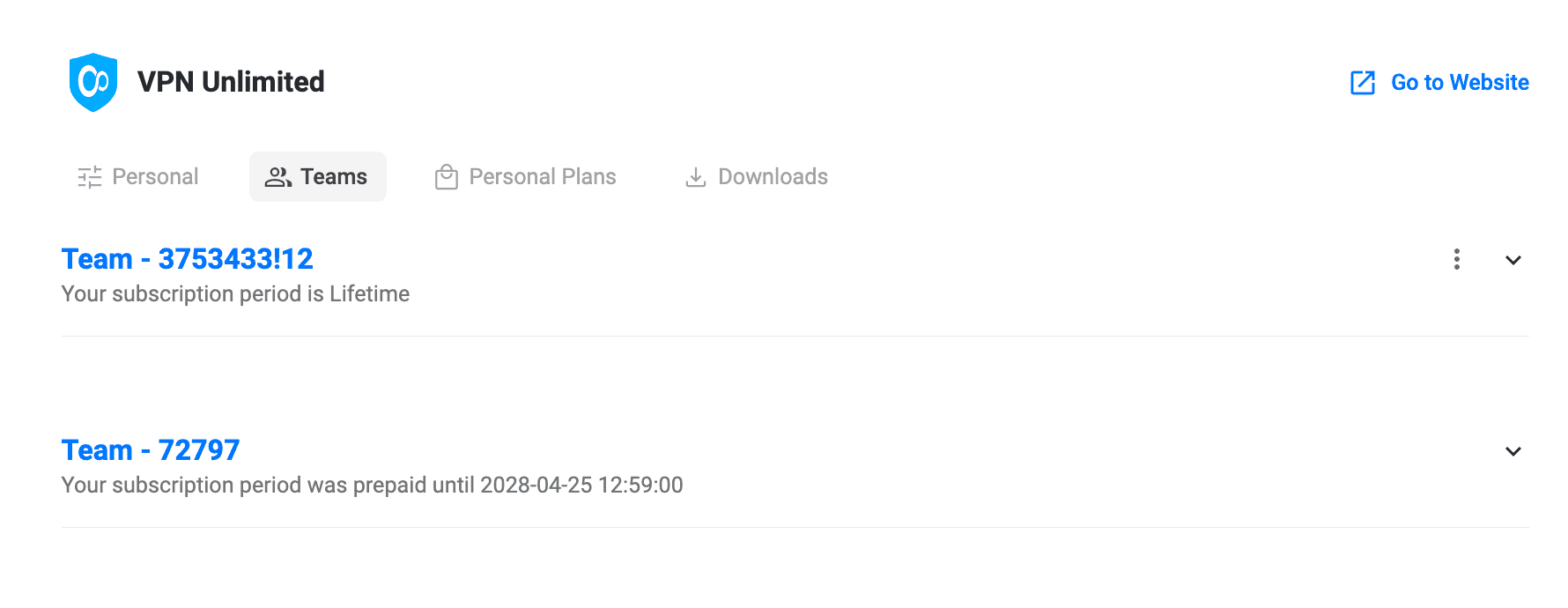
Experience the robust features of VPN Unlimited, tailored for your family's security. If you have any questions or need assistance, feel free to reach out to our support team at [email protected].
Are you ready to protect your family?
Download VPN Unlimited now and provide your loved ones with a secure online experience!