How to use VPN Unlimited on your iOS device
This tutorial introduces you a step-by-step guide on how to use the VPN Unlimited app on your iOS device. Let’s answer all your questions together. How to use VPN on iOS device? Why use VPN on iPhone? How to setup VPN on iOS phone? Check it out!
- How to use the Main Screen of VPN Unlimited for iPhone
- How to use the Locations Screen of VPN Unlimited for iPhone
- How to use the Menu Screen of VPN Unlimited for iPhone
Note: DNS Firewall which was previously a built-in security feature of VPN Unlimited, is now available as a separate product. It blocks malware as you surf the web and makes you even more protected online. Learn more on this site.
1. How to use the Main Screen of VPN Unlimited for iPhone
We shall start off with the main screen of our VPN for iOS. Tapping on the Start button you can establish connection to a VPN server.
_15878.png)
Connecting to a VPN server for the first time, you will be requested to allow adding VPN configurations and downloading a VPN profile on your iPhone. In order to proceed, please select Allow for the security requests and install the profile.
_15879.png)
In the middle of the screen, there is a world map where you can view both your real and virtual IP addresses. By tapping on your Real IP or Virtual IP you can view your internet connection type, actual IP address, country and city.
Note that you also can connect to a server just by selecting it on the map and tapping on the power button.
_15880.png)
The

_15881.png)
_15882.png)
At the bottom of the main screen you can view the server which you are connected to. You can tap on it and choose another one on the Locations screen on your iPhone.
_15883.png)
2. How to use the Locations Screen of VPN Unlimited for iPhone
Via the bottom bar of the Locations screen on your iPhone you can navigate to the following tabs:
- Favorites: This is your personal list of preferred VPN servers on iOS. To add a server to your Favorites, just click on the star icon next to the desired location name. On this tab you can also choose the Optimal server option. This option will automatically select a server that should provide the best performance on your iPhone device.
- General: Choose which servers will be presented here by selecting either All or Recommended server locations. The Recommended list will include the VPN servers that will let you enjoy better performance on your iPhone device. If you select All, you’ll see the full list of server locations, except streamings.
Under each VPN server you can see its workload. The higher it is, the more users are simultaneously connected to the server. So, it is recommended to choose servers with a lower workload. - Streaming: The list includes VPN servers specially designed to give you access to such streaming services as Disney+, BBC iPlayer, Hulu, ESPN+, HBO Now, and more.
Here’s the list of streaming servers and the services they unblock:
- Movies & TV: Disney+, HBO Now, Hulu, Popcornflix, Sony Crackle
- UK-South (Movies & TV): BBC iPlayer
- Italy (Movies & TV): Rai.tv
_15885.png)
_15886.png)
VPN Unlimited for iOS has servers specially designed for P2P download. You can find the list of such torrent-friendly servers below:
- Canada-Ontario
- Romania
- France (Paris)
Connect to any of them and enjoy safe and anonymous torrents download!
To find the desired server you can type the required location in the Search field or scroll down the servers list.
Tapping on the

Note: The ping test cannot be started while VPN connection is activated, as its results will be misleading. To run the test, you'll need to disconnect from a VPN server.
_15887.png)
3. How to use the Menu Screen of VPN Unlimited for iPhone
The

On My account tab you can find the following options:
1) Your KeepSolid ID information: the email address of your account and the remaining period of your subscription.
You can find more information about KeepSolid ID here.
To log out of your account, tap on the

2) Purchases: Here you can find all available purchase options. They include VPN subscription plans for iOS, as well as Extras:
- Personal VPN server
- Personal IP
- Additional slots for your devices
Extra services provide an opportunity to bring your online experience to a totally new level. Check out their benefits here.
On the Purchases screen there is also the Restore Purchase button. It'll help you regain access to your subscription if you've made an in-app purchase and can't see it after the app reinstall or after an upgrade to a new phone.
3) Change Password: Just enter your current password, then type a new password, confirm it and tap Change Password.
4) Remember Password: Enable this option to enter the app instantly. Otherwise, you will have to type your password every time you start the app.
5) Touch ID Recognition: Turn it ON to access the app with your fingerprint and enjoy higher protection of your privacy.
Face ID Recognition (for iPhone X users): Enable this option to access the app with your face scan and get enhanced protection of your privacy.
6) We recommend: Here you’ll find the top security and productivity solutions by KeepSolid. Be sure to check them out!
_15888.png)
My account is followed by Settings tab, where you are provided the following options:
1) Protocols: Manually choose a protocol to connect to our VPN servers, or enable the Optimal feature to let the system use the most suitable protocol for your current connection conditions.
2) Trusted Networks: The feature allows you to add WiFi networks that you consider completely secure to trusted. VPN connection on your iPhone will be automatically disabled in your trusted networks. You can find more information about the feature here.
3) DNS Firewall: This solution performs web filtering and protects you from malware. To activate this solution, enable the toggle button and download the DNS Firewall application on App Store by clicking Get. If you already have this app, click Open to configure DNS settings.
4) VPN debug information: This option greatly helps our support team to solve your issue faster, thus we recommend to keep it enabled.
5) Kill Switch (currently available only with IKEv2 protocol): Enable the feature to instantly block internet access in case of a sudden drop of VPN connection and avoid any private data leaks.
6) Remove Profile: Remove VPN profile from your iOS device. Note that you need an installed profile to run the application.
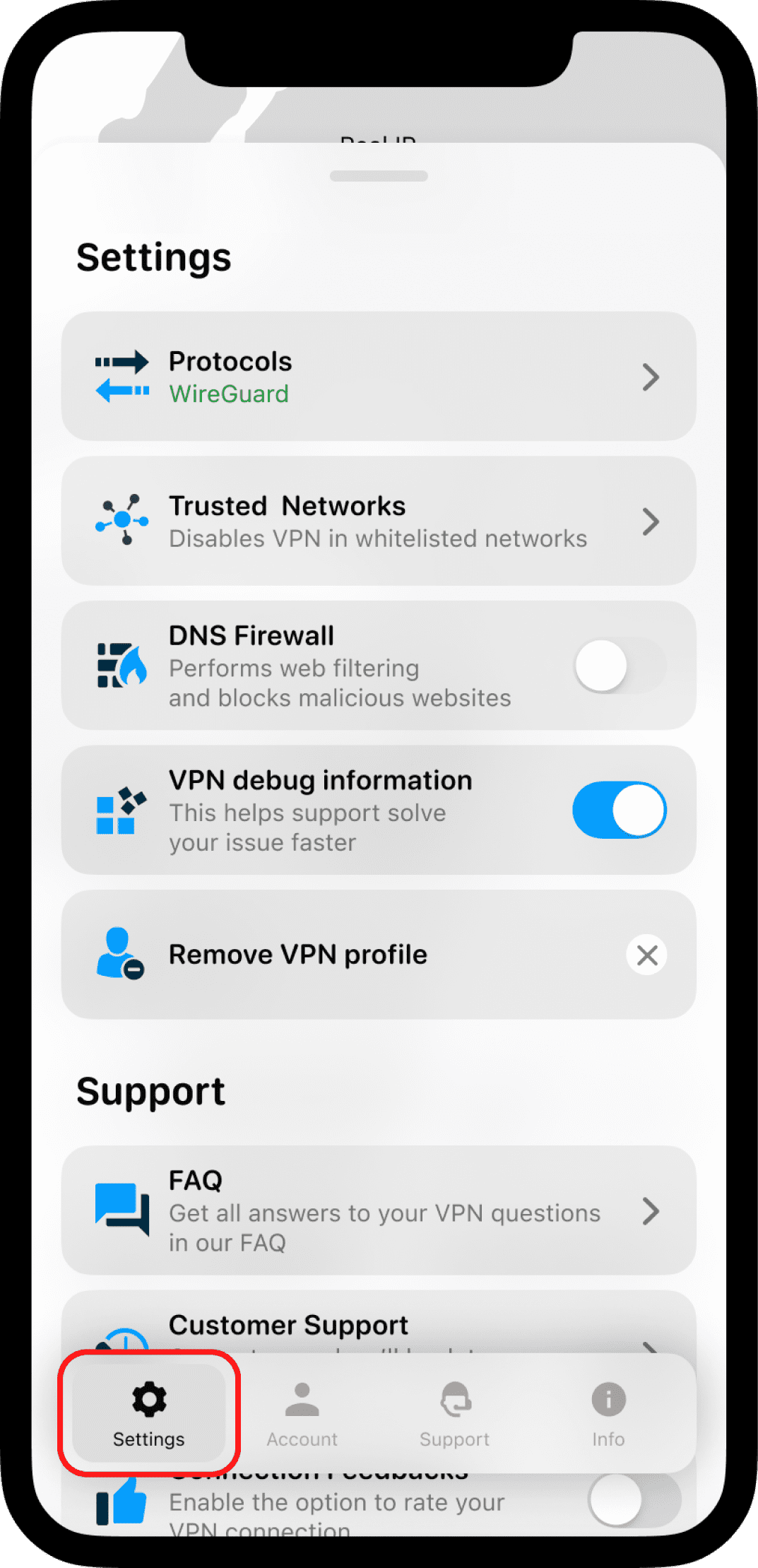
Let’s check what opportunities the the next, Information tab opens up for you. Here they are:
1) Rate Us: Write a review on the App Store to share your experience with other users.
2) Leave a feedback: Tell us what you think about the app. We greatly appreciate your comments and suggestions!
3) About VPN Unlimited: Tap on it and see information about the app version, KeepSolid mission statement, and the list of our team members.

Need any help with the app? Check out the last, Support tab where you can find the following options:
1) FAQ: View the answers for the most frequently asked questions.
2) Customer Support: Complete a support ticket and we will get back to you as soon as possible.
3) Connection Feedbacks: Enable the option to rate the quality of your VPN connection and help us improve the app. We will ask the feedback each time you disconnect from a server.
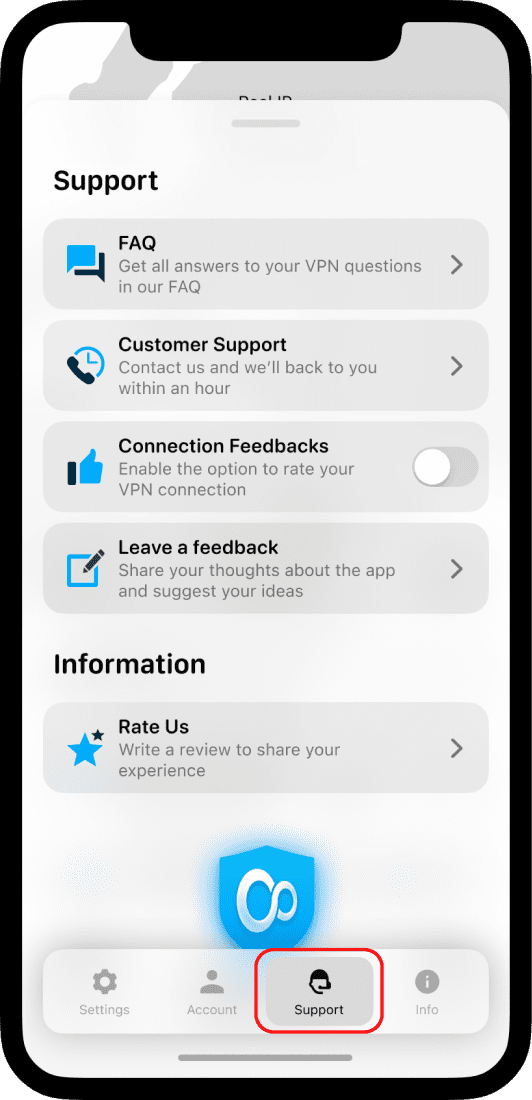
Summary of using VPN Unlimited on iOS devices
That’s all for today! We hope that our tutorial on how to use our VPN on iPhone will help you and now you know what VPN settings on iPhone is, how to connect iPad to VPN, and how to disable VPN on iPhone. Have any questions, comments, or suggestions regarding our service? Please contact our customer support team via [email protected].
Ready to give it a try?
Download VPN Unlimited, get a 7-day free trial + 30-day money-back guarantee, or upgrade to a lifetime subscription plan and start browsing the web like a pro!