How to Install VPN on macOS 10.14 and Higher
VPN Unlimited Standalone Version
In case you don’t have access to the Mac App Store or want to download a standalone VPN client for any reason, the Standalone version of VPN Unlimited is just for you.
This guide provides you with step-by-step instructions on how to install VPN on Mac, how to get started with VPN Unlimited, and how to easily manage this app.
1. How to Install VPN on macOS Device
Download the Standalone VPN for macOS PC or laptop, and select the Standalone version.
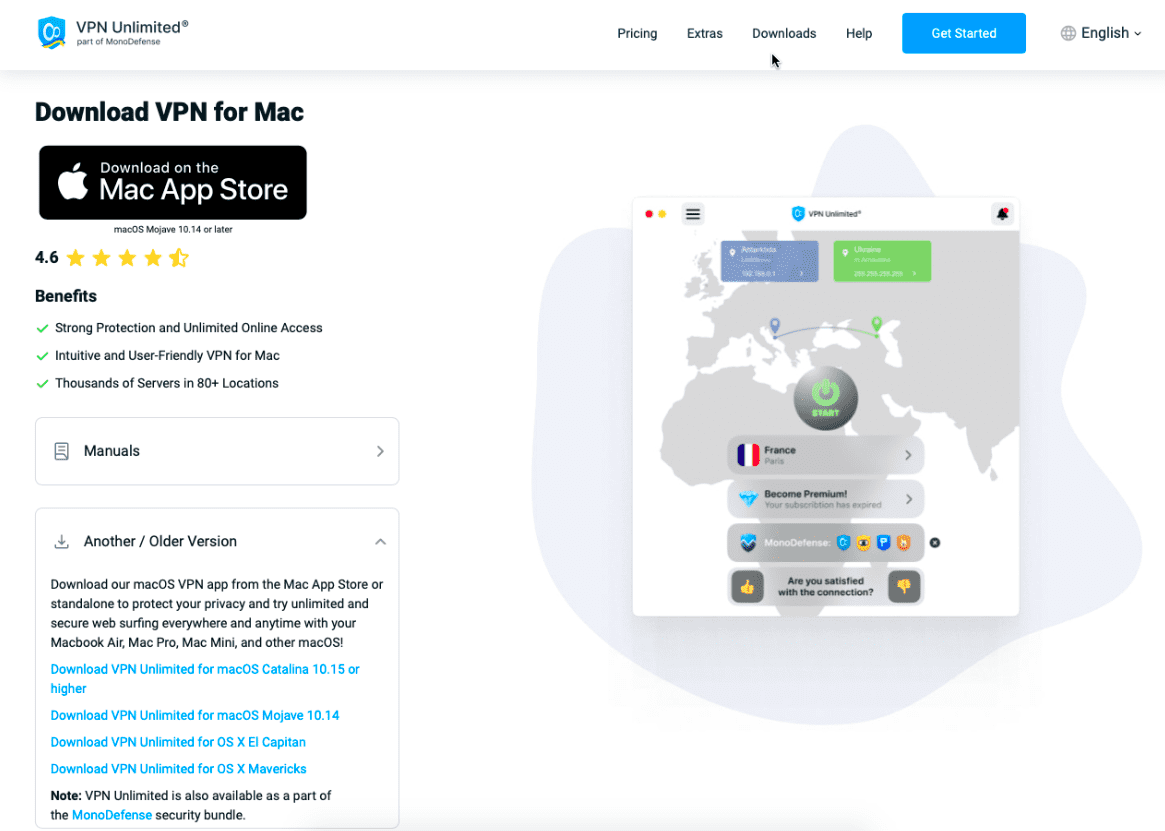
The downloading and installing process will start. Upon its completion, launch the downloaded dmg file.
Then, drag-and-drop the VPN Unlimited icon to the Applications folder.
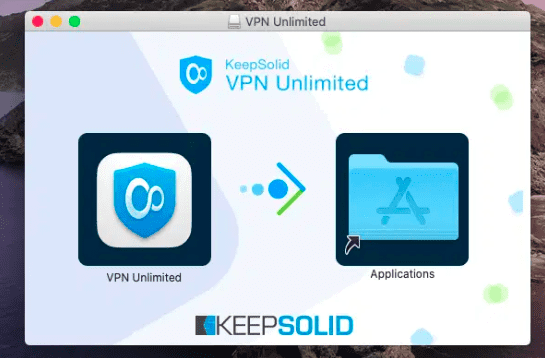
Thereafter, the VPN Unlimited icon will appear in the Applications directory.
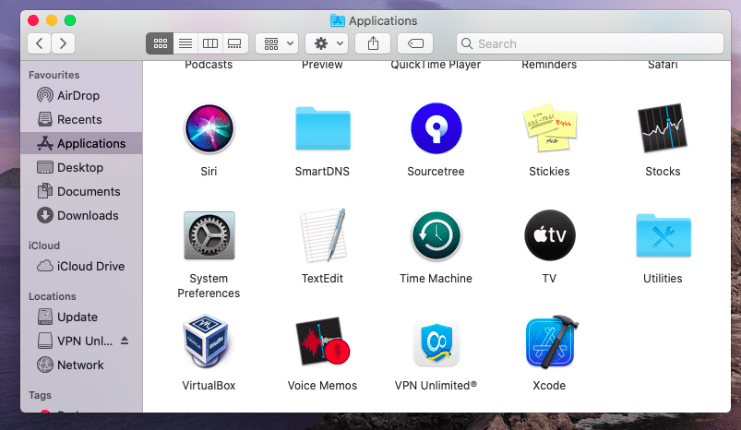
That’s it, the installation process is completed.
While launching VPN Unlimited for the first time, you may receive the following alert. Click Open to proceed.
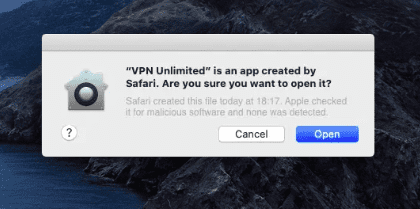
Then, you will need to enter your system password to install a helper. This tool is required for the proper work of the VPN Unlimited app, so simply click Install.
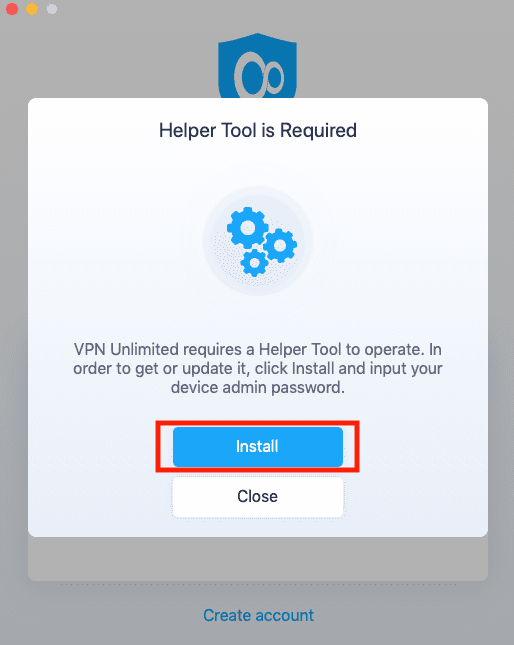
Now, the installation process of our VPN for Mac is over and the VPN Unlimited app is ready to use.
If you already have a KeepSolid ID, just enter your email address and password and tap the Sign in button. You can continue with Facebook or Google accounts as well.
To create a new KeepSolid ID, tap Create KeepSolid ID, enter your email address, and set up a password. Then repeat your password, check the box next to By continuing, you agree to our…, and tap the I Accept.
More information about KeepSolid ID and why you need it, you can find on this page.
To explore all VPN Unlimited features, be sure to check our manual on how to use our best VPN for Mac.
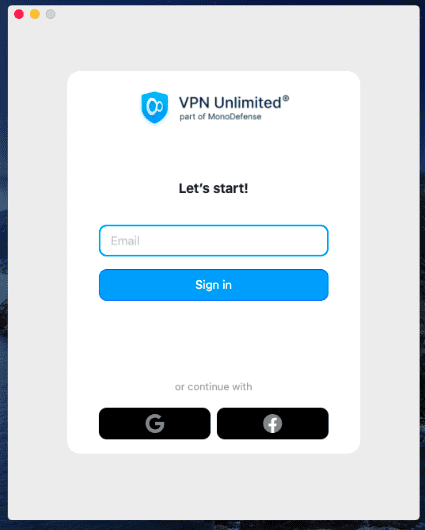

2. How to Update the Standalone Version of VPN Unlimited App on Your Mac Device
First of all, you should check if you have the latest version of the VPN Unlimited app installed. To do that, go to the Information tab and click Check for update.
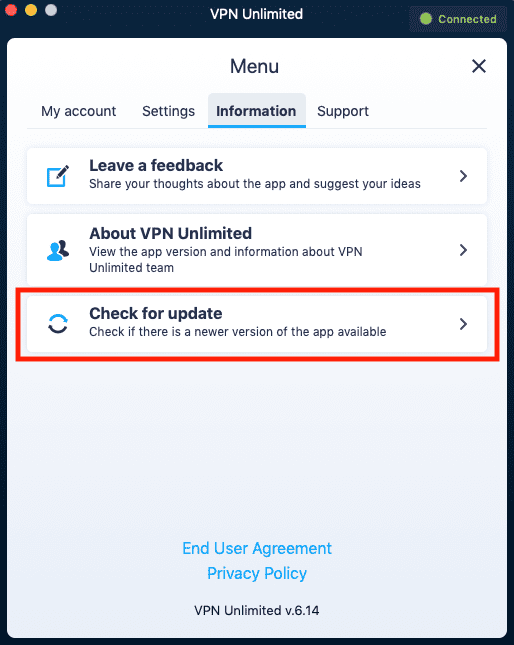
In case there is a newer version of our VPN for Mac available, you will be offered to download it. To confirm the updating process, click Download on the pop-up screen.
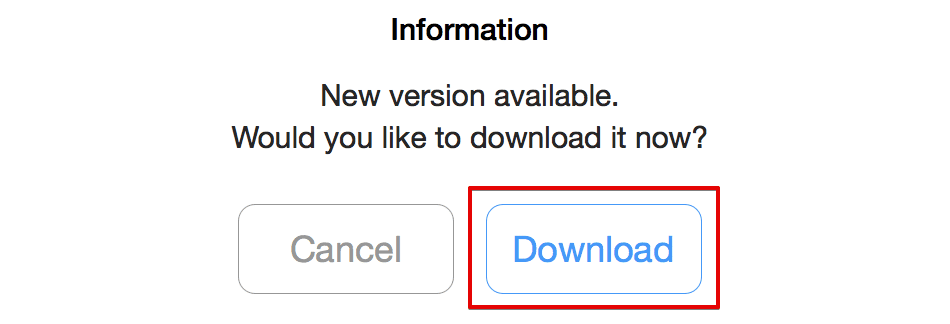
You will then be redirected to this manual, as you’ll need to follow the steps from the Installation section (including the download of the latest Standalone version).
Note: When you drag-and-drop the VPN Unlimited icon to the Applications folder, the system will ask if you wish to replace the existing version of the app. Click Replace to proceed with the update. Make sure to close the VPN Unlimited app before you replace it.
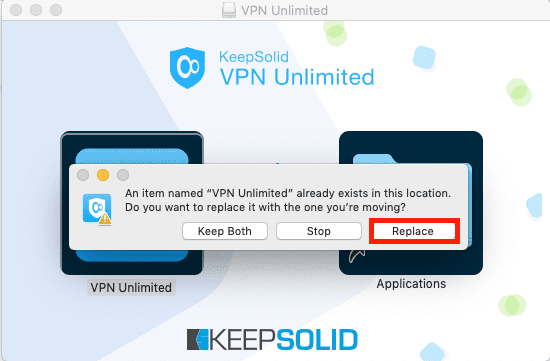
3. How to Remove VPN Unlimited on Mac
To remove KeepSolid VPN for Mac, navigate to the Applications folder, select the VPN Unlimited icon, and drag-and-drop it to Trash.
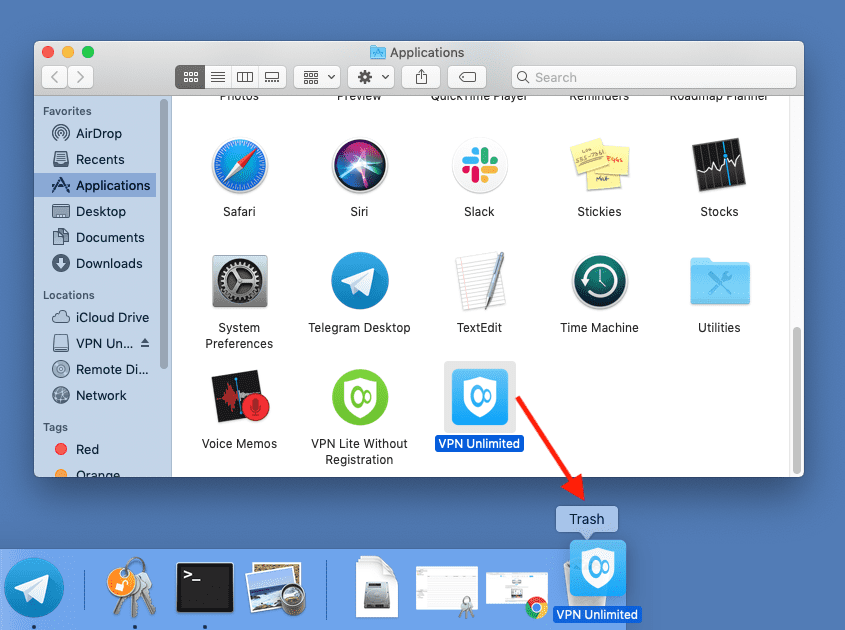
Then, right-click on Trash and choose Empty Trash.
Great, we've covered the process of downloading the Standalone VPN client, its update, and removal.
If you still have any questions on how to install our best VPN for Mac or face any issues along your way, don’t hesitate to contact our customer support team. We’ll gladly assist you!
Want to try the App Store version? Sure! Why not?
Why Use VPN Unlimited for macOS
- To protect your sensitive data with a military-grade AES-256 encryption
- To secure your internet connection while using public WiFi hotspots
- To access geo-limited sites and services from any part of the world
- To watch streaming videos with no restrictions, lugs, or time-delays
- To stay private and anonymous while torrenting (P2P downloading)
- To enjoy some extra features, such as Personal server and Static IP
Benefits of Using VPN Unlimited
Bulletproof privacy on the web
With our best VPN for Mac, you can freely browse the internet and be sure about your data safety. Thanks to the military-grade encryption, both the incoming and outgoing traffic of your Mac device is completely untraceable for any third-parties, such as hackers, cybercriminals, and government agencies.

Multiple servers worldwide
VPN Unlimited provides more than 3000 servers in over 80 locations globally. It means, you can always choose a virtual server that suits best for your needs. Have doubts about which server to choose? Not a problem! Enable the Optimal server option and let our VPN for Mac pick the appropriate server according to your current geo-location and other connection parameters.

Easy and fast configuration
As you already know, getting started with VPN Unlimited is a piece of cake. The KeepSolid team makes every effort to simplify the interface and make it comprehensive and user-friendly. Also, we provide lots of automatic setting features, such as Optimal protocol and Optimal server.
24/7 customer support
In case you have some questions about our macOS VPN client, feel free to contact our customer service via [email protected]. We are ready to provide any assistance you need as quickly as possible.
It’s high time to try VPN Unlimited
Get our reliable VPN solution right now and enjoy a secure and private internet with absolutely no borders!