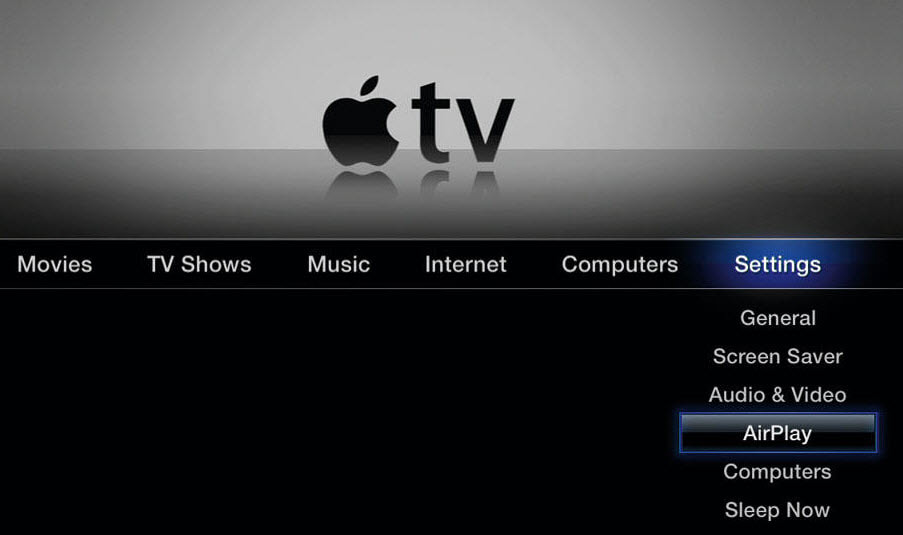How to Set Up and Use VPN Unlimited on Apple TV
Apple TV is truly the most perfect choice to enjoy your favorite TV shows and films. Even though you can’t access Hulu, ESPN+, and Max outside the US, such services as SmartDNS by KeepSolid and VPN Unlimited for Apple TV can save the day of any TV shows fan and cinephile. Set up a VPN on your Apple TV and get access to all the desired content.
Method 1: Set up VPN Unlimited on Apple TV
Method 2: Configure your Apple TV to use SmartDNS by KeepSolid
Method 1: Set up VPN Unlimited on Apple TV
If you want to use your Apple TV for viewing video content that is only accessible with Virtual Private Networks, we recommend setting up an Apple TV feature - AirPlay Mirroring. This way you will be able to share your Mac or iOS screen using the HDTV attached to your Apple TV. The video from your Mac or iOS device will be shown on your Apple TV display.
How to set up VPN Unlimited on Apple TV? It takes just a few simple steps:
- Run the VPN Unlimited app on your computer or mobile device.
- Connect to one of our VPN servers.
- Enable AirPlay Mirroring to Apple TV, or use the Network Sharing (please refer to the below guides for further instructions).
Check out our detailed manual and easily set up VPN Unlimited on Apple TV.
How to set up AirPlay on Apple TV
How to enable AirPlay Mirroring on your iOS device
How to set up AirPlay Mirroring on your Mac
How to set up Network Sharing for Apple TV on macOS
How to set up Network Sharing for Apple TV on Microsoft Windows
Method 2: Set up Apple TV to use SmartDNS by KeepSolid
SmartDNS has a substantial benefit over a VPN service when it comes to streaming. It doesn’t encrypt internet traffic, so your original high speeds are not affected and you can enjoy a smooth streaming experience without buffering.
Follow our guide on how to change DNS on Apple TV and access all the movies and TV shows you want with SmartDNS!
Summary on using VPN Unlimited on Apple TV
If you want to access your favorite TV shows, movies, and sporting events from anywhere, our VPN Unlimited for Apple TV is a must for you. Get VPN Unlimited for Apple TV, connect to the needed server, and use AirPlay Mirroring or use the Network Sharing. That’s it. Once set up properly, you are able to watch the desired content on your Apple TV.
Ready to give it a try to VPN Unlimited for Apple TV?
With our 7-day trial and 30-day guaranteed refund, you get 37 days to see how big of a difference a VPN can make!