How to Cancel Your OnlyFans Subscription in 2025
OnlyFans remains one of the most popular content-creator platforms, with over one million active users every day. Suppose you’ve decided to cancel your subscription to a particular creator or simply want to reduce your monthly expenses. In that case, this detailed guide will help you cancel your OnlyFans subscription correctly in 2025.
Why It’s Important to Cancel Your OnlyFans Subscription Properly
OnlyFans uses an auto-renewal system, which means your subscription will renew automatically unless you turn it off. With subscription prices ranging from $4.99 to $49.99 per month, these costs can quickly add up - you could save up to $600 per year by cancelling unwanted subscriptions.
Common reasons for cancellation include:
- The creator rarely publishes new content
- The need to reduce your monthly budget
- Unsatisfactory content quality
- Privacy concerns or a desire to limit digital spending
How to Cancel Your OnlyFans Subscription on Desktop
Step 1: Log in to Your OnlyFans Account
Open your web browser, go to OnlyFans.com, and sign in with your email and password.
Step 2: Go to Subscription Settings
Click your profile icon in the top-right corner and select Subscriptions from the dropdown menu. (This option may sometimes be nested under additional menu layers.)
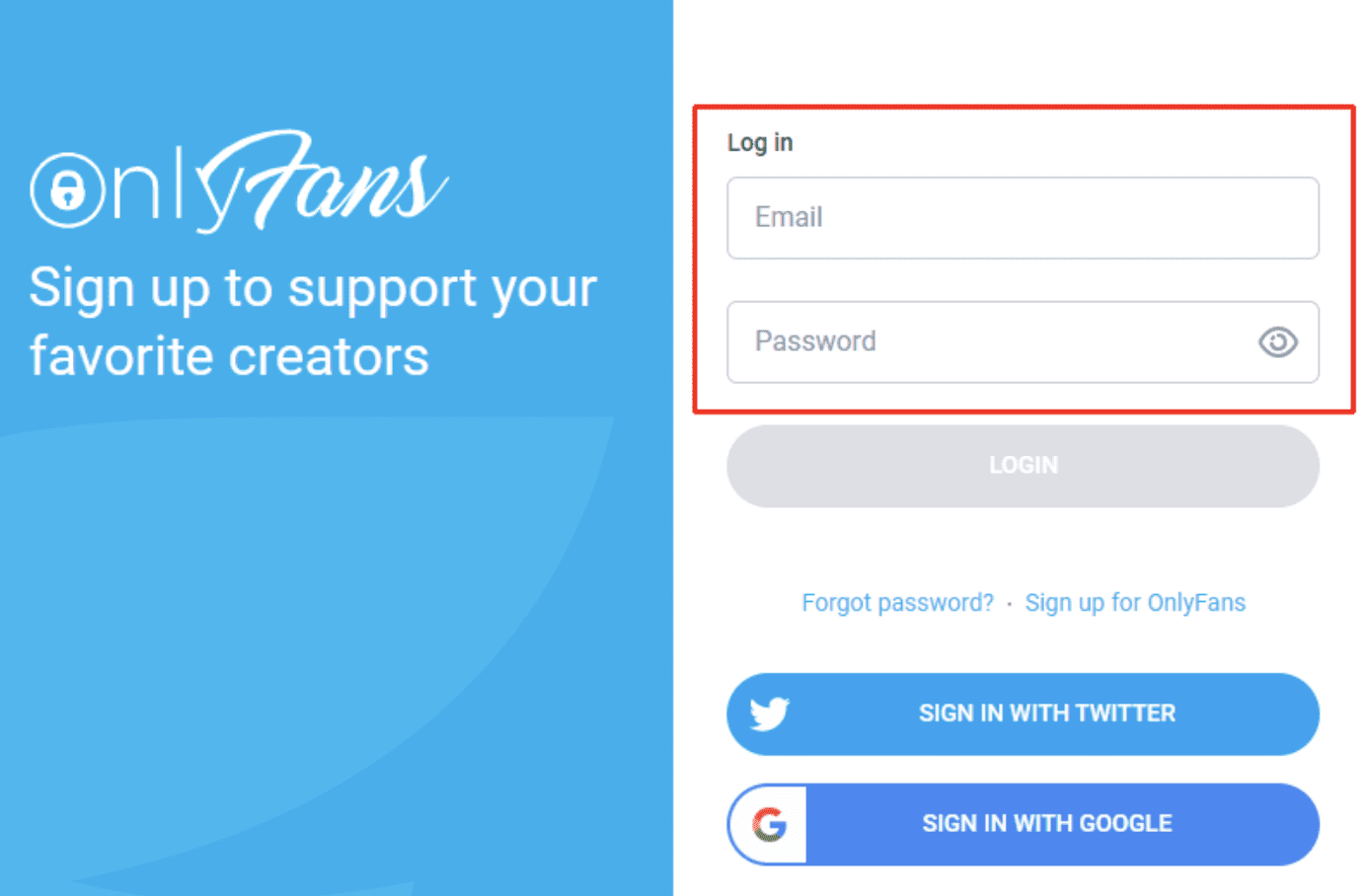
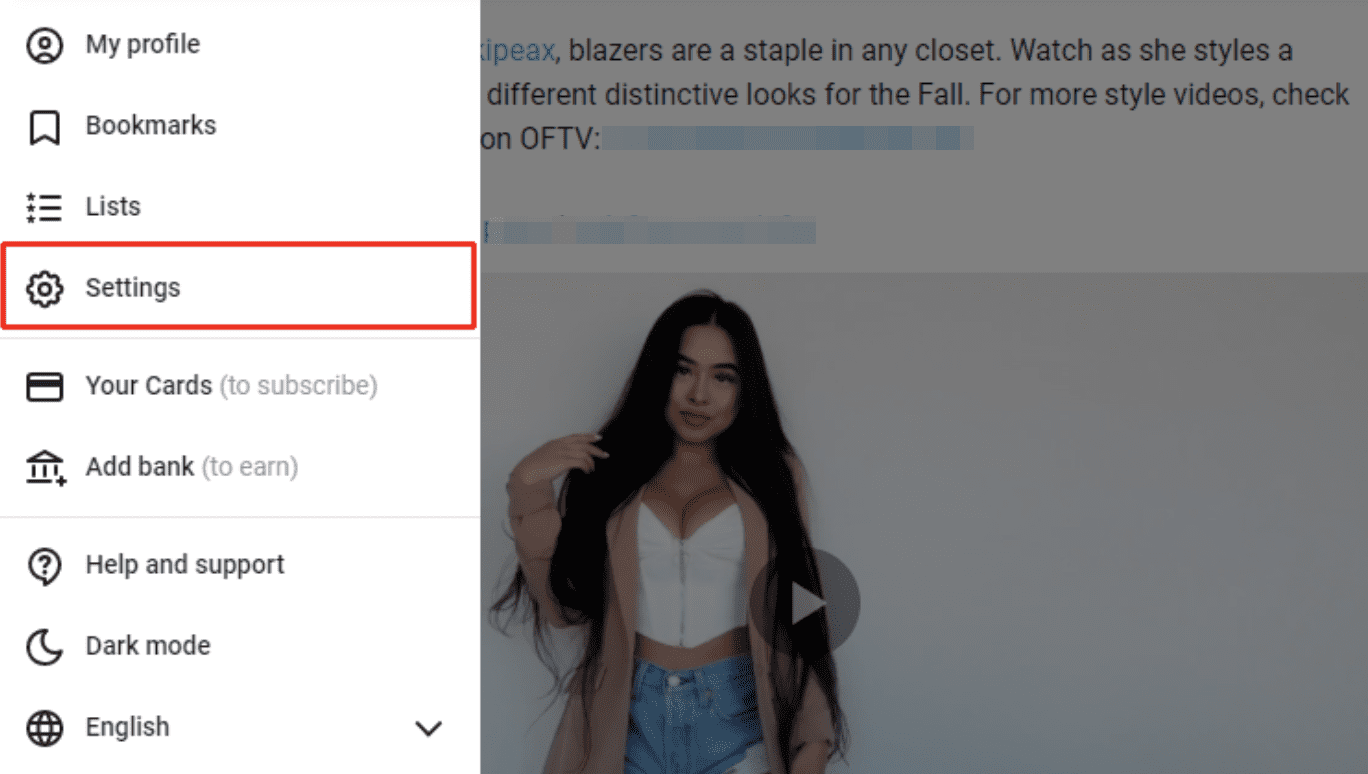
Step 3: Find Your Active Subscription
In the Active list, locate the creator whose subscription you want to cancel.
Step 4: Turn Off Auto-Renewal
Next to the creator’s name, toggle off the Auto-Renew switch - likely highlighted in green when enabled.
Step 5: Confirm Cancellation
A pop-up will ask you to confirm your cancellation reason. You can choose from the list or skip this step, then confirm. The status will change to show an Expires date instead of Renews.
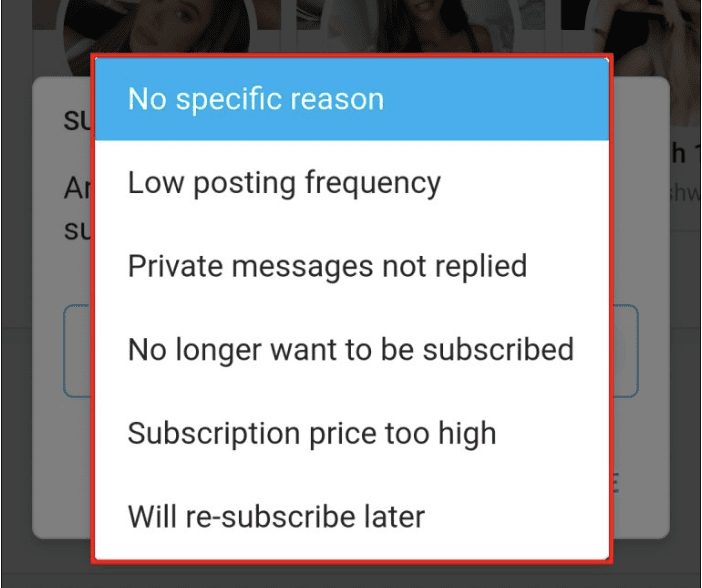
How to Cancel Your OnlyFans Subscription on Mobile
Note: OnlyFans does not have an official app in the App Store or Google Play due to store policies on adult content. You must use a mobile browser.
- Open Safari (iOS) or Chrome (Android).
- Go to onlyfans.com and Log in.
- Tap your profile icon in the corner and select Subscriptions.
- Locate the subscription you want to cancel and toggle off Auto-Renew.
- Confirm cancellation in the pop-up window.
Tip: You may need to tap the toggle twice on mobile. Ensure the expiration date is displayed.
OnlyFans Customer Support
If you experience any issues cancelling:
- Help Center: help.onlyfans.com
- Support Form: onlyfans.com/complaints
- Use keyword search in the knowledge base.
- Contact only through official channels - avoid third-party numbers.
Cancelling an OnlyFans subscription in 2025 is a quick process that takes just a few minutes.
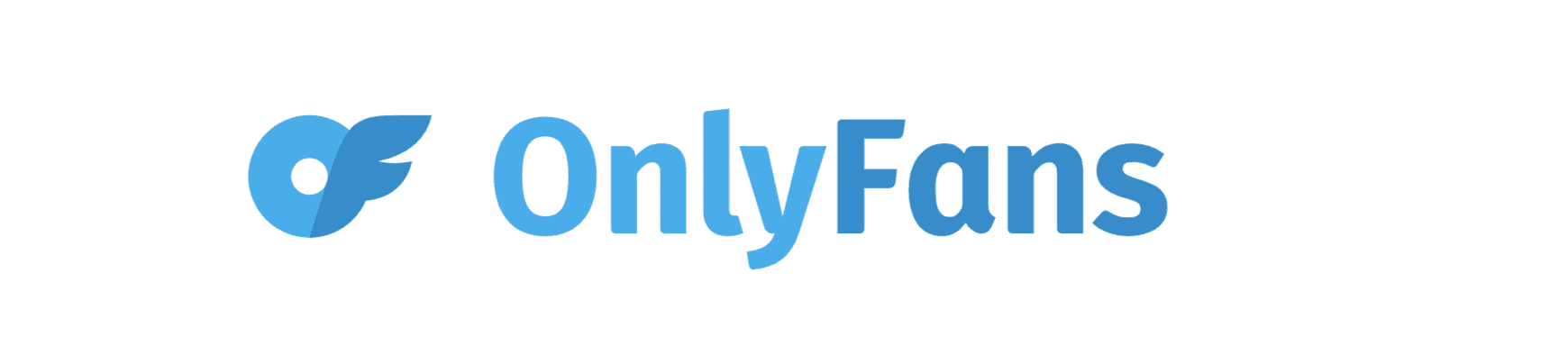
Remember:
- OnlyFans works via browser only - there’s no official mobile app.
- Auto-renewal is on by default - always switch it off.
- Refunds are not available - plan your cancellation near the end of your billing cycle.
- Use a VPN if you need to access OnlyFans from a region with restricted access.
By following this guide, you’ll easily manage your subscriptions and keep your monthly spending in check.
Why You Need VPN Unlimited
VPN Unlimited is your go-to solution for secure, unrestricted access to OnlyFans worldwide. With military-grade AES-256 encryption, unlimited device support, and 3,000+ servers across 80+ locations, you’ll enjoy fast, reliable, and private browsing.
Frequently Asked Questions on VPN Unlimited
How much is the cost?
We have equalized prices all over the world, and we have entirely fair pricing. Check it out on our site now.
I need support. What can I do?
Do not hesitate to contact our assistance team via [email protected]. Our team will be happy to assist you.