How to Create a VPN Configuration
User Office offers you various opportunities to manage your account and KeepSolid products being in use. There’s more! Now you can create VPN configuration files on your own. What is VPN Configuration, though? Don’t sweat it, it’s just another title for VPN Settings. How you use them depends only on your needs - they’re most often required to manually configure a VPN on your device. Use these tutorial will assist you to figure out how to set up VPN configurations/settings:
What are VPN Settings You Need to Set Up?
1. Start out by logging in to your User Office, press Manage for the VPN Unlimited service, and follow a few simple steps:
- Scroll down to find the Manual Configurations section. Here you'll see your existing manual device configurations (if any) and the option to create new ones.
- Click Add Manual Configuration to open the configuration creation dialog.
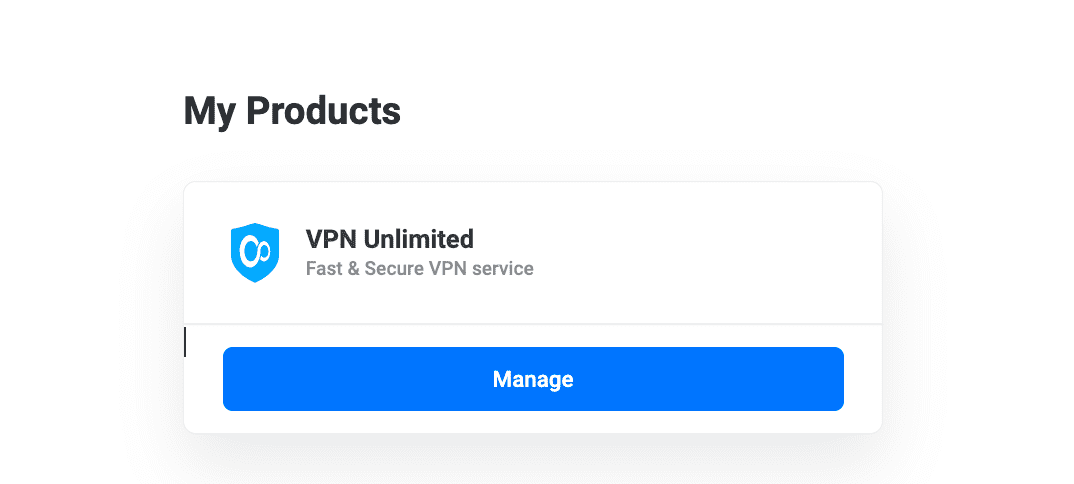

2. Configure Your Settings
In the Manual Configurations dialog:
- Put name: Enter a name for your device configuration
- Select server: Choose your desired server location from the dropdown menu
- Select protocol: Choose your preferred VPN protocol (IKEv2 or OpenVPN)
- Select platform: For IKEv2 protocol, specify your device's platform (macOS, Windows, Android, etc.)
- Press Generate to create your VPN configuration.
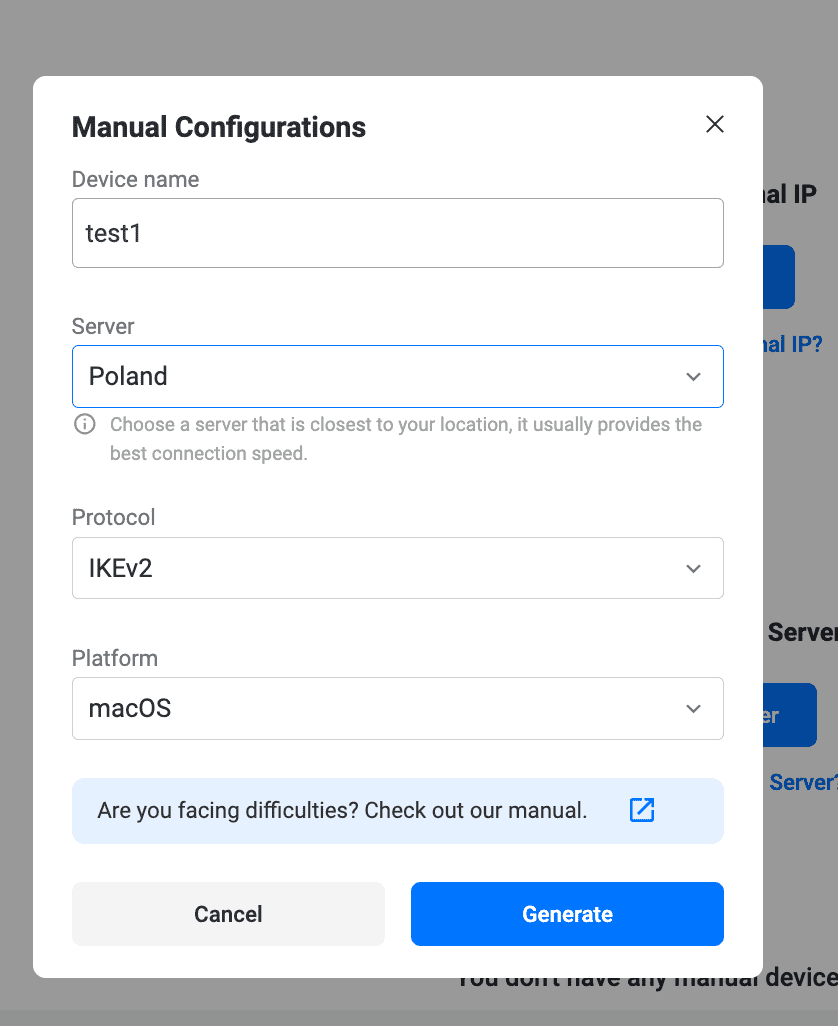
3. Use Your Configuration Data
On the Manual Configurations dialog, you can:
- Copy required data: Copy specific connection details as needed
- Download configurations: Save the configuration file directly to your device
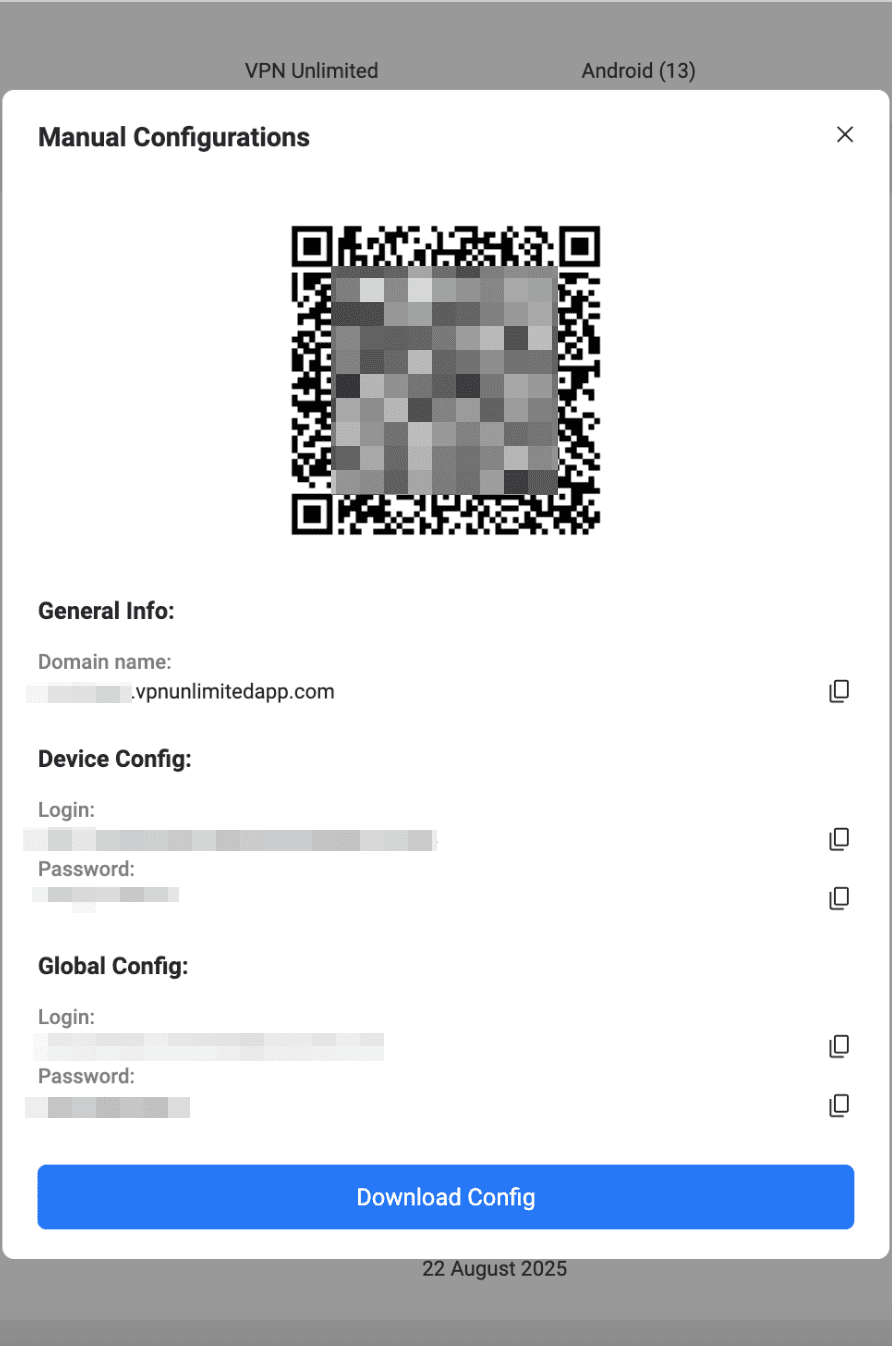
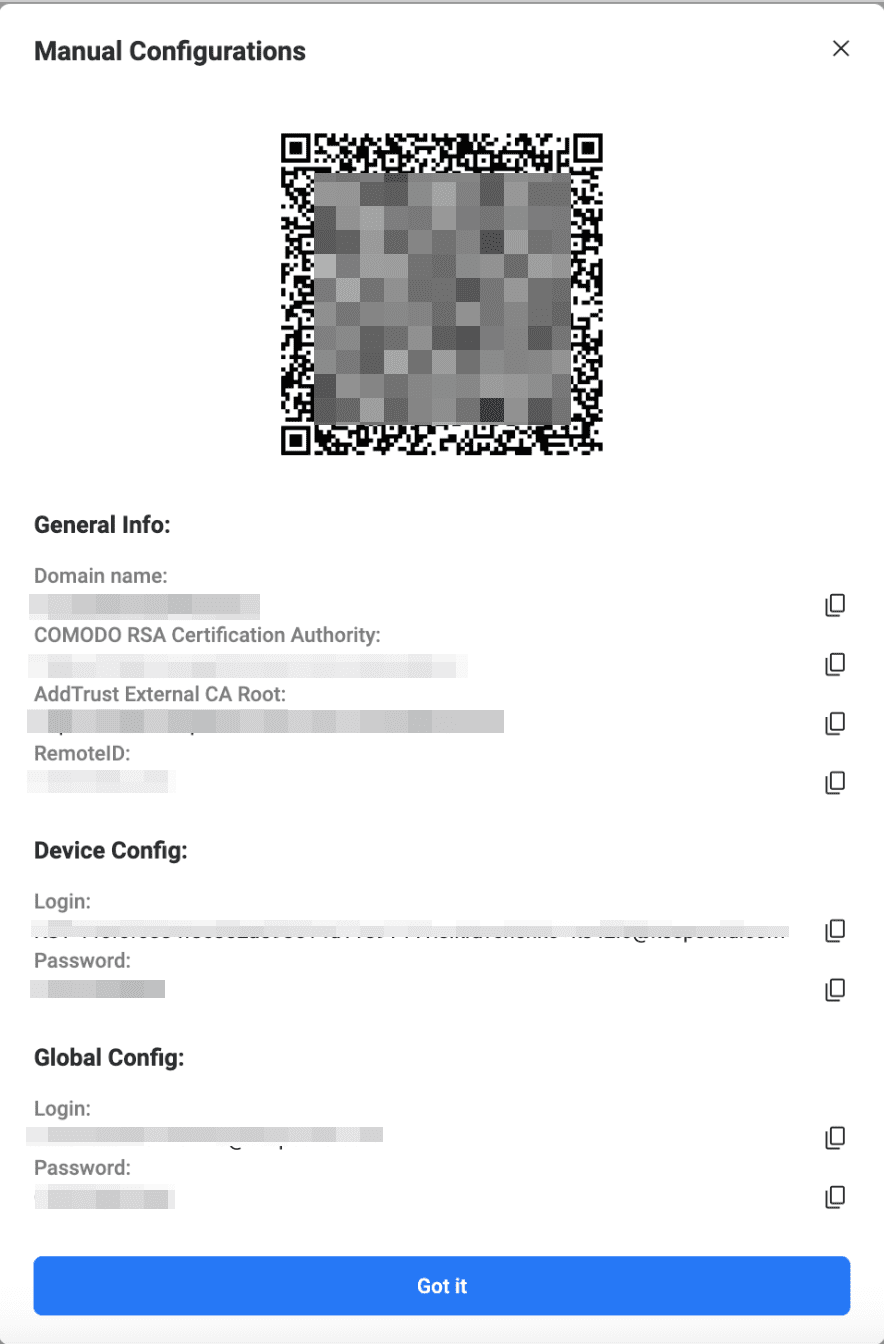
4. Regenerating Existing Configurations
You can also regenerate configurations for existing devices:
- Scroll to the Manual Configurations section and locate the configuration you want to update.
- Next to the selected configuration name, click the Regenerate. This will open the configuration dialog with the current settings pre-selected.

- You can change the server location, protocol, or platform if needed.
- Press Generate to create the updated VPN configuration.
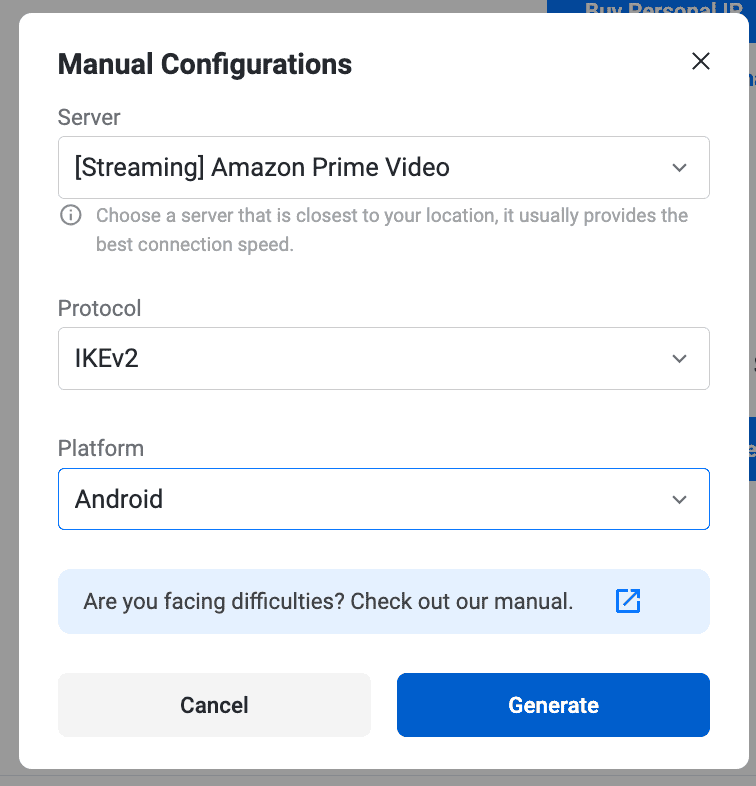
5. Access Updated Data
On the Manual Config dialog, you can:
- Copy required data: Copy the new connection parameters
- Download config: Save the updated configuration file
This data includes login, password, server address, etc., which will be available both in text form and as a QR code. For IKEv2 on Windows and OpenVPN® on any platform, you will also be suggested to download a configuration file.
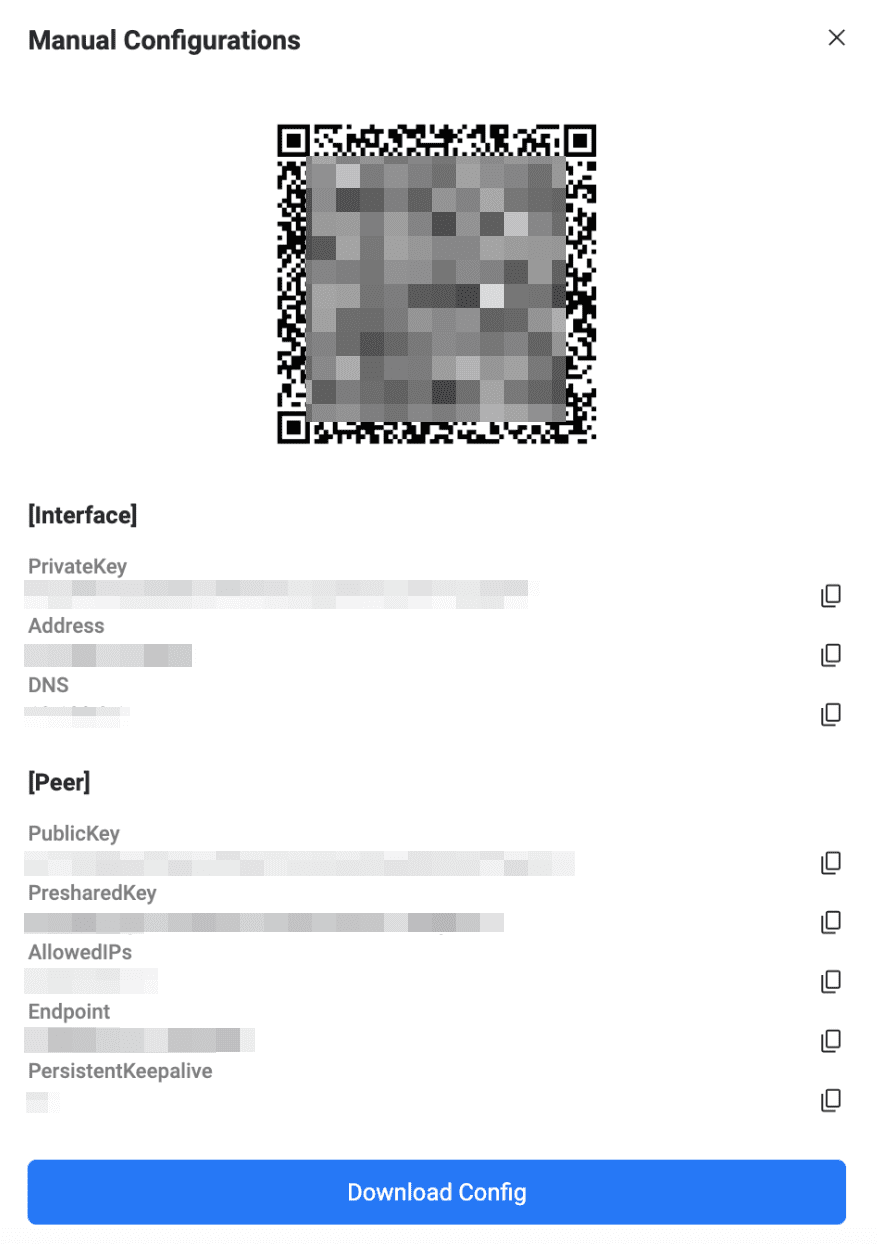
Please do not hesitate to contact our customer support if you have any questions.
Important! Please note that you will need to configure your device using the generated settings by yourself at your own risk.
“OpenVPN” is a registered trademark of OpenVPN Inc.
Guides on how to use manual VPN configurations
It’s high time to try our reliable VPN service!
Get a 7-day free trial + 30-day money-back guarantee to check out VPN Unlimited features