L2TP configuration guide for Xiaomi Mi Router 3
for VPN Unlimited users
How to Install VPN Unlimited on Different Platforms & Create KeepSolid ID
Detailed installation guides on different platforms:
- How to install VPN Unlimited on macOS 10.14 and higher (Standalone Version)
- How to install VPN Unlimited on macOS 10.14 and higher (App Store version)
- How to install and get started with VPN Unlimited on iOS
- How to install VPN Unlimited Application on Android
- How to install VPN Unlimited application on Windows XP SP3
- How to install VPN Unlimited Application on Windows 7
- How to set up VPN Unlimited Application on Windows 8/8.1
- How to Install and Get Started with VPN Unlimited App on Windows 10
- How to install VPN Unlimited on Linux
How to create a new KeepSolid ID
- After installing the VPN Unlimited app, you will see the line "Create KeepSolid ID", сlick on it to start the process.
- Enter your email address in the designated field.
- Create a password and enter it in the password field.
- Repeat your password in the provided field to confirm it.
- Check the box next to the statement "By continuing, you agree to our…".
- Tap the "Sign up" button to complete the registration.
Connecting to a VPN server for the first time, you will be requested to allow adding VPN configurations and downloading a VPN profile. For more details, please refer to the manuals provided above on how to install VPN Unlimited on different platforms.
This guide provides you with step-by-step instructions on how to set up a VPN on your Xiaomi router using the L2TP protocol. To get more information about the L2TP protocol, check out our detailed article What is L2TP VPN protocol.
What is Xiaomi Mi WiFi router 3 L2TP? How to setup L2TP on Xiaomi Mi Router? Let’s check it out!
Generate VPN Unlimited manual configuration settings for Mi Router setup
At first, you need to get manual configuration settings in your KeepSolid User Office, which will include login and password for the L2TP connection, as well as the server domain name.
Follow a few simple steps described in the tutorial How to manually create VPN configurations and you’ll easily get all the required information.
Set up the L2TP VPN connection on your Xiaomi router
- Access your Xiaomi Mi router control panel available by the link miwifi.com. In case you’re signing in the control panel for the first time, you’ll be asked to set a password.
- At the bottom of the control panel, click on Advanced and proceed to the VPN section.
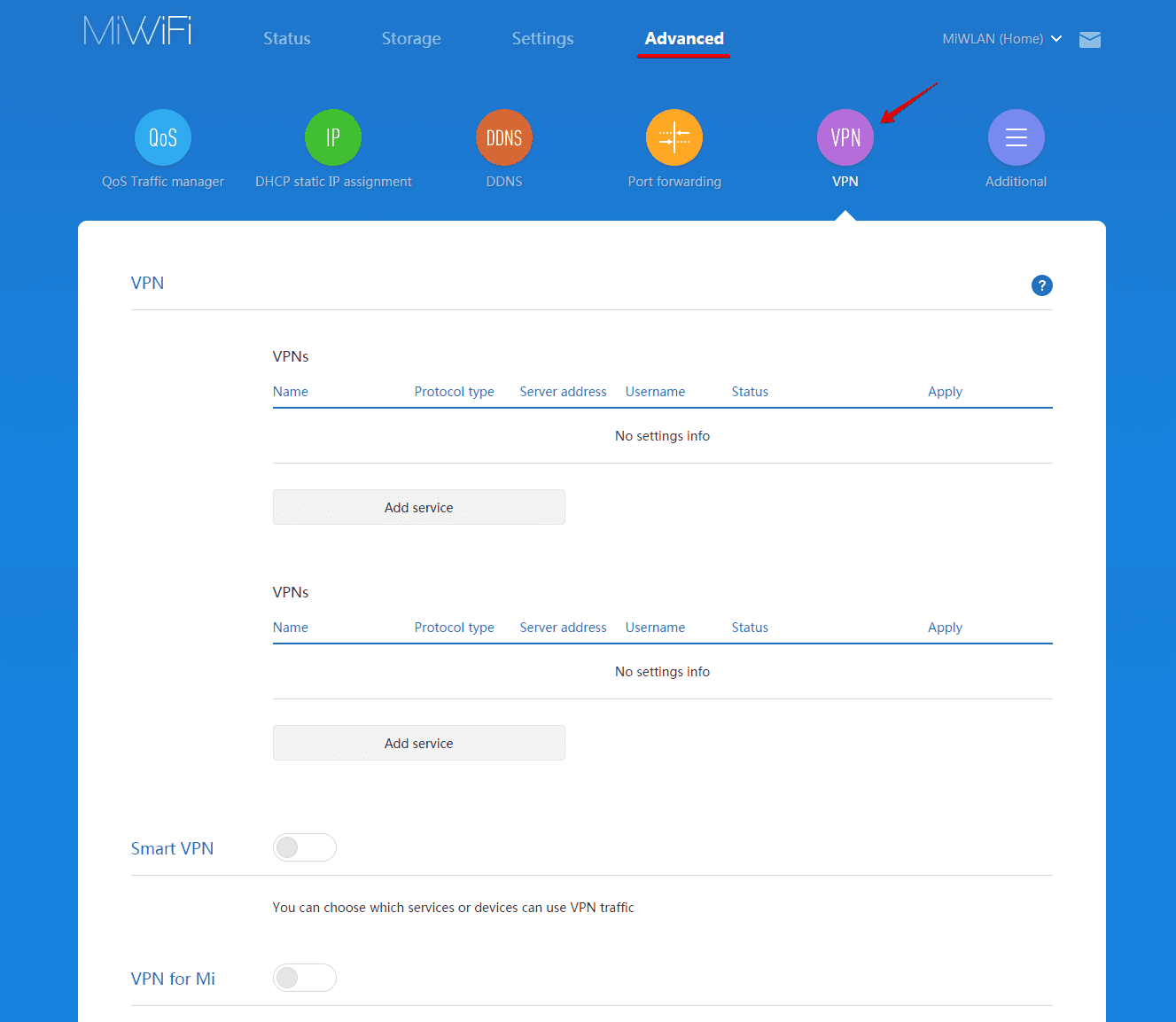
- Click Add service.

4. Fill out the fields on the Add service screen in the following way:
- Name: enter the custom name of your VPN connection. In our example it is VPN_Unlimited.
- Protocol type: choose L2TP.
- Server: input the domain name of the selected VPN server.
- Username: paste the login from VPN Unlimited manual configurations that you’ve previously generated in your User Office.
- Password: paste the password from your manual configuration settings.
5. Once completed, click Save.
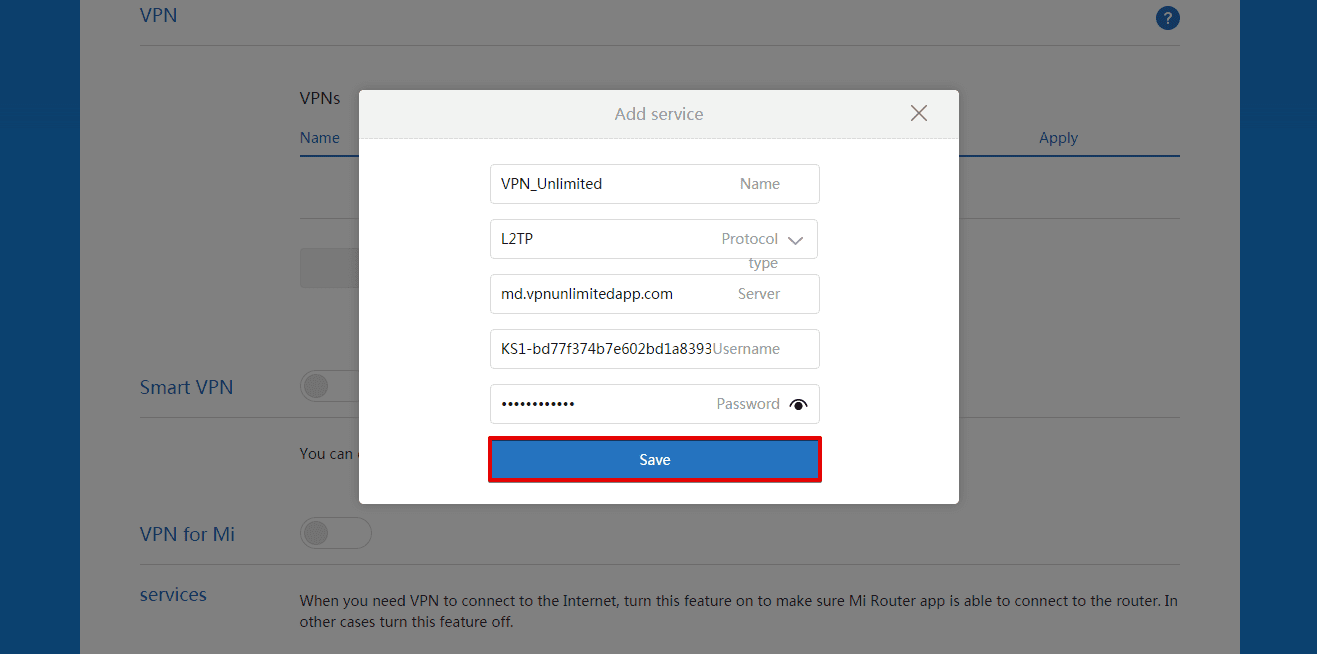
Connect to a VPN server via your Xiaomi Mi Router 3
The VPN connection(s) you’ve created will be listed under VPN. Click Connect and wait for the VPN connection to be established.
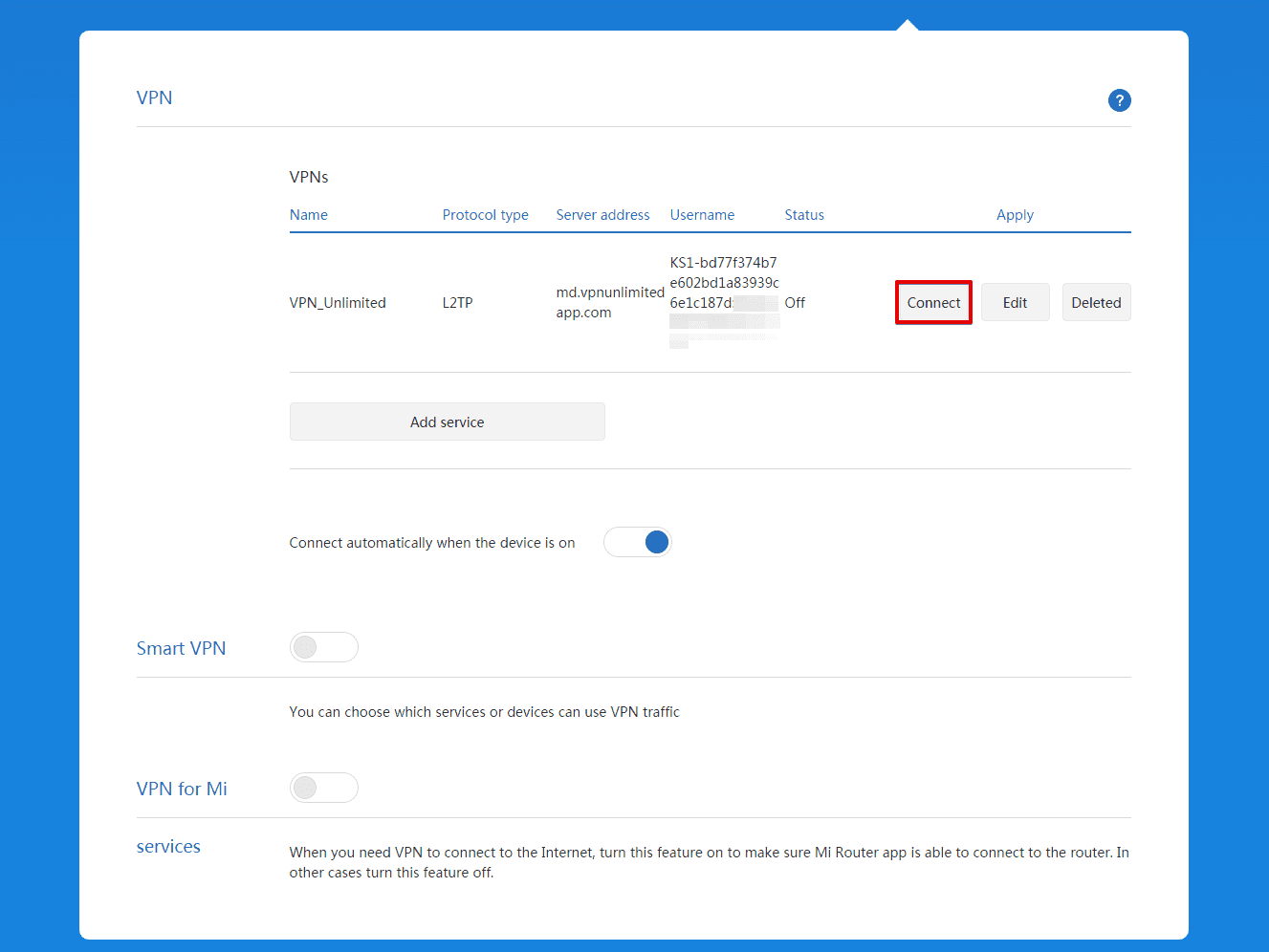
After the connection is successfully established, the status will change to Connected.
If you want your Xiaomi Mi 3 Router to automatically connect to the VPN after reboot, check the box next to Connect automatically when the device is on.
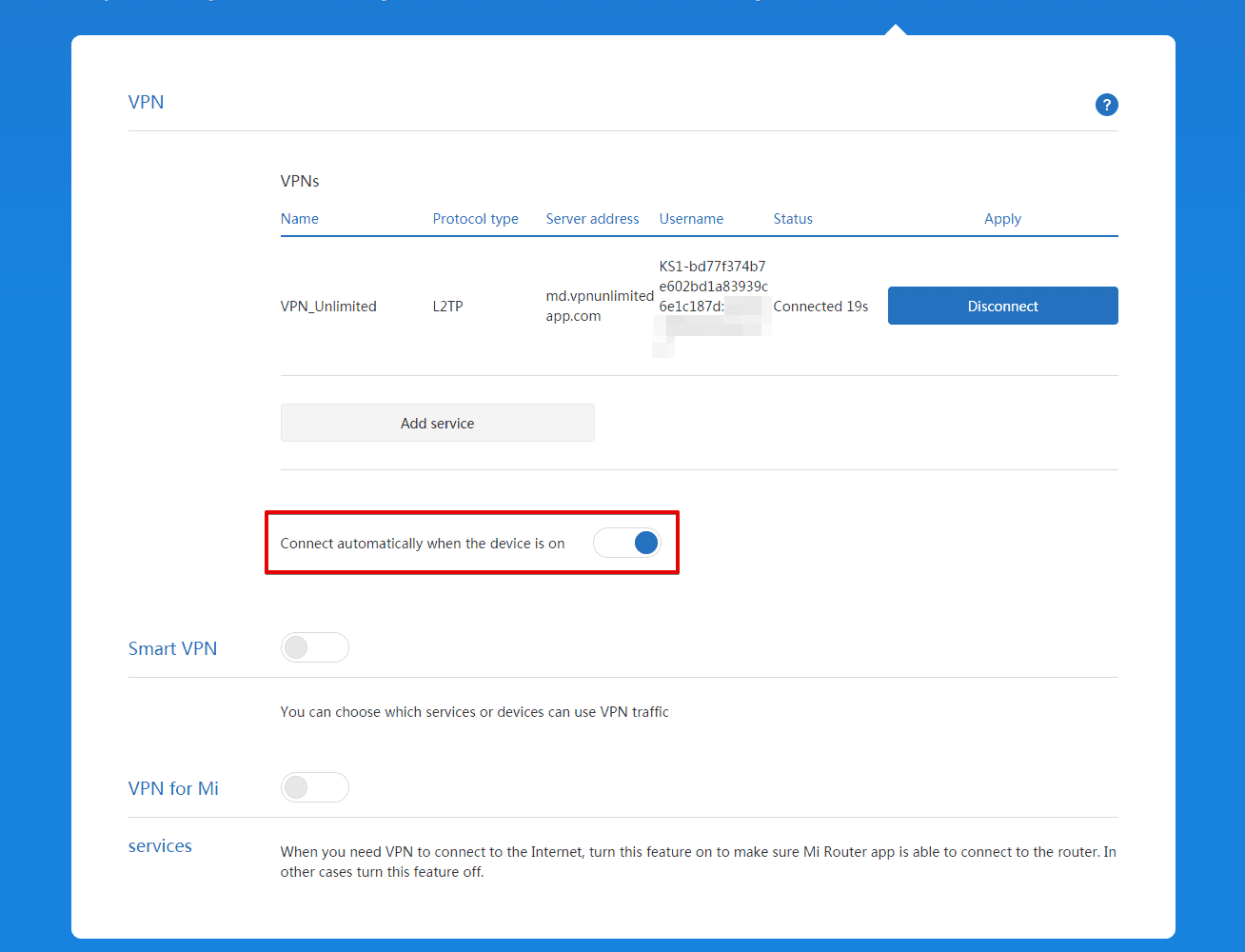
Disconnect from the VPN server via your Xiaomi Mi Router 3
To disconnect from the VPN server, in the Advanced > VPN settings of your Xiaomi router just click Disconnect and wait till the connection is disabled.
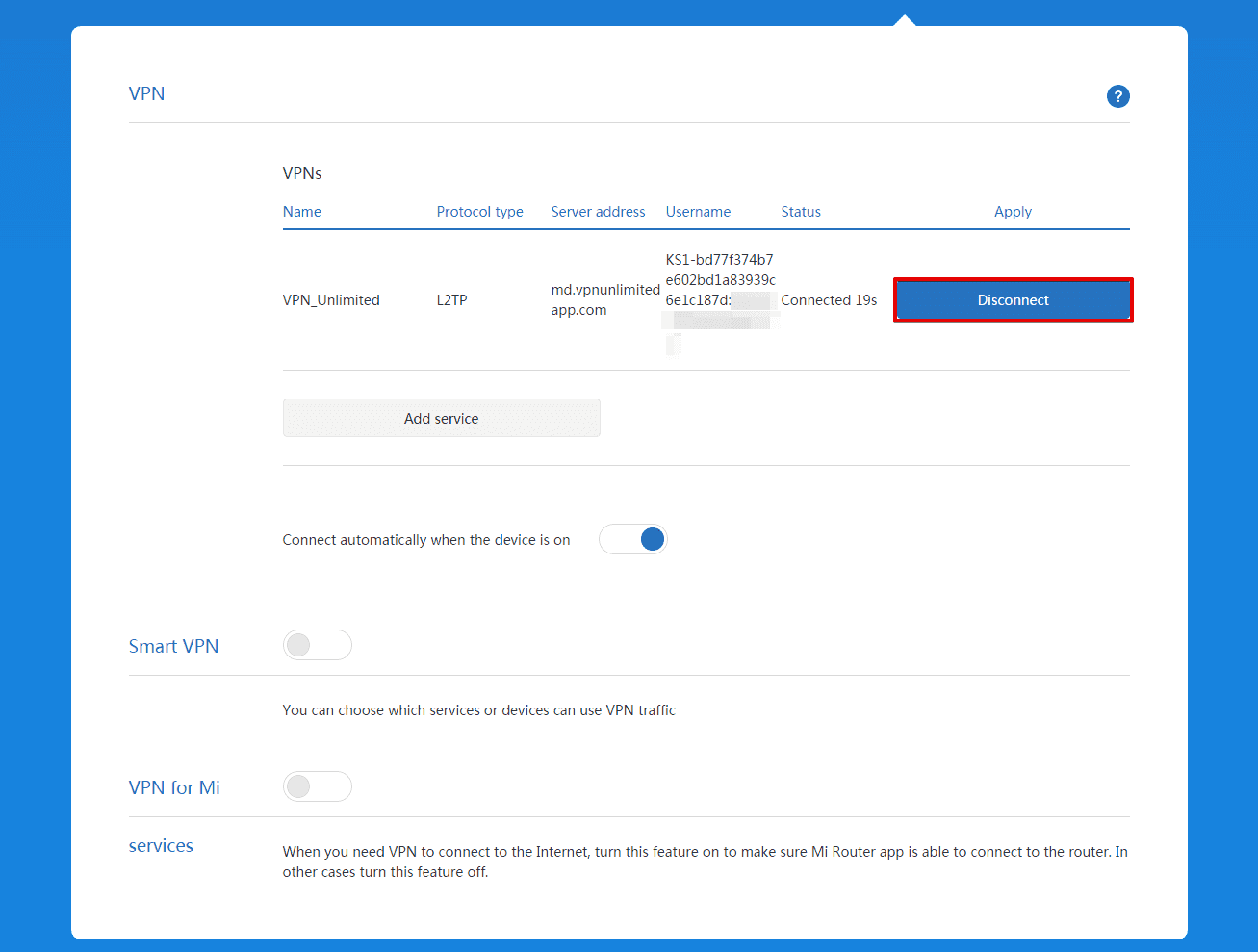
Bottom line on VPN for Mi Router setup
Well, now you know how to setup L2TP VPN connection for your Xiaomi Mi Router 3 yourself. In case you need to set up VPN on other devices, check out our Manuals page or contact our customer support via [email protected].
Try VPN Unlimited right now!
With our 7-day trial and 30-day guaranteed refund, you get 37 days to see how big of a difference a VPN can make!