How to install VPN Unlimited on Linux
Is a VPN required for users of Linux, the OS which is considered to be a good option in terms of privacy and security? The answer is Yes, as you still need a VPN to encrypt your internet traffic and add an extra layer of security on your Linux. Besides keeping your internet connection private and safe, you also get such VPN benefits as unblocking websites and bypassing censorship.
Secure the traffic of your Linux device with top-notch protection of VPN Unlimited! Just follow this step-by-step guide to help you install and get started with our VPN app on Linux.
The minimum system requirement for installing a VPN application on your Linux device is Debian 11, Ubuntu 22.04.3, Linux Mint 21.2
1. How to install VPN on Linux
1. How to install VPN on Linux
To download the VPN Unlimited application on Linux, please follow this link and select the appropriate version.
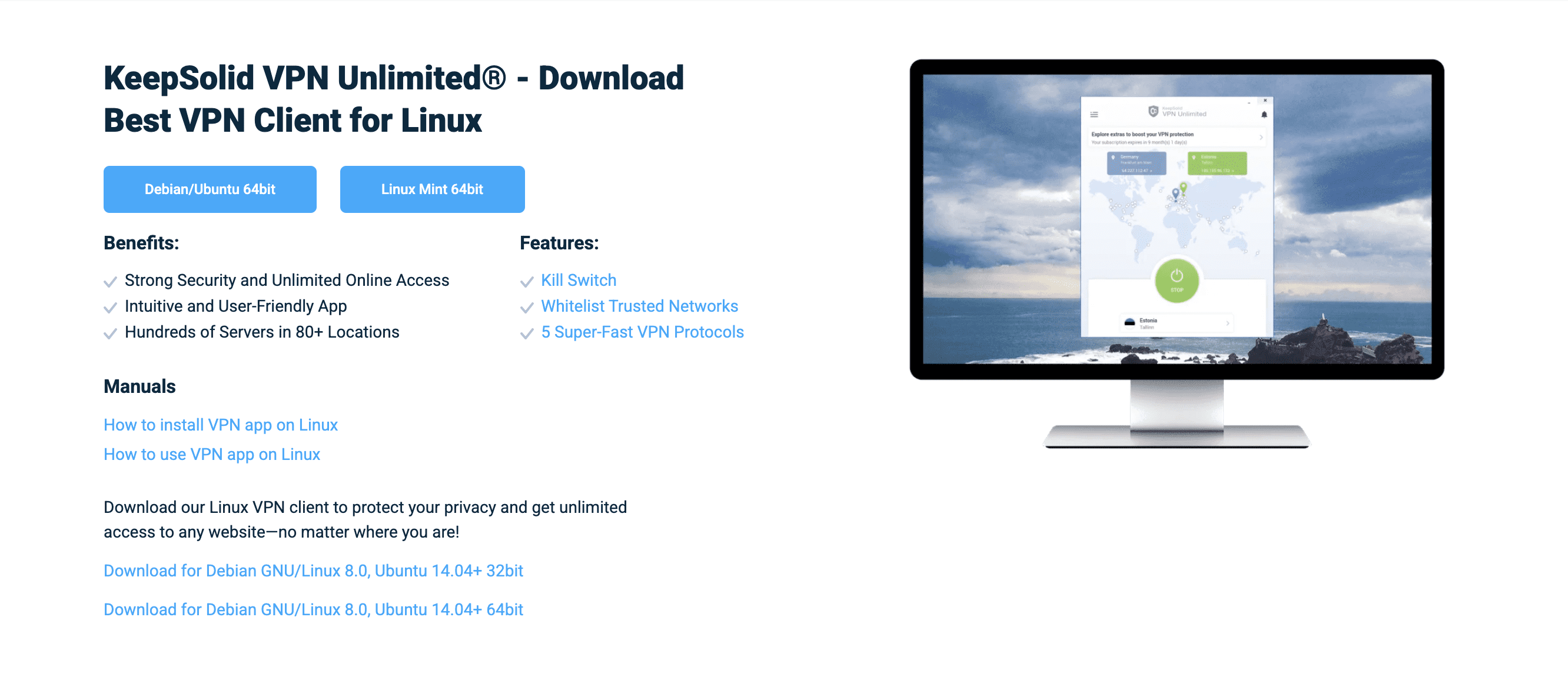
- Open Terminal.
- Run the commands to update the list of available packages and installed programs to the latest versions:
sudo apt-get update
sudo apt-get upgrade
These commands will update existing repositories and all installed packages on your operating system.
First installation option
Navigate to the folder containing the downloaded application package file. Use the `cd` command with the path to the desired directory.
Install the application using the following commands. Replace <file_name.deb> with the name of your package file:
sudo dpkg -i <file_name.deb> sudo apt-get -f install
The first command will install your package, the second command will fix dependency issues.
Second installation option
If you encounter errors during installation, such as some packages could not be installed due to dependencies or the application does not launch from the application list, try running it from the terminal:
vpn-unlimited
Terminal will display a list of packages needed to run the application. If the `dpkg` package management system failed to install them, you will need to install them manually, one by one.
If you are not comfortable installing dependencies manually, use the `gdebi` tool, which manages dependencies automatically:
- Install `gdebi`:
sudo apt-get install gdebi
- Then use it to install your package:
sudo gdebi <file_name.deb>
Replace <file_name.deb> with the name of your package file. This tool will automatically download and install the necessary dependencies.
Now you can find the VPN Unlimited icon at the Applications screen of your Linux device.
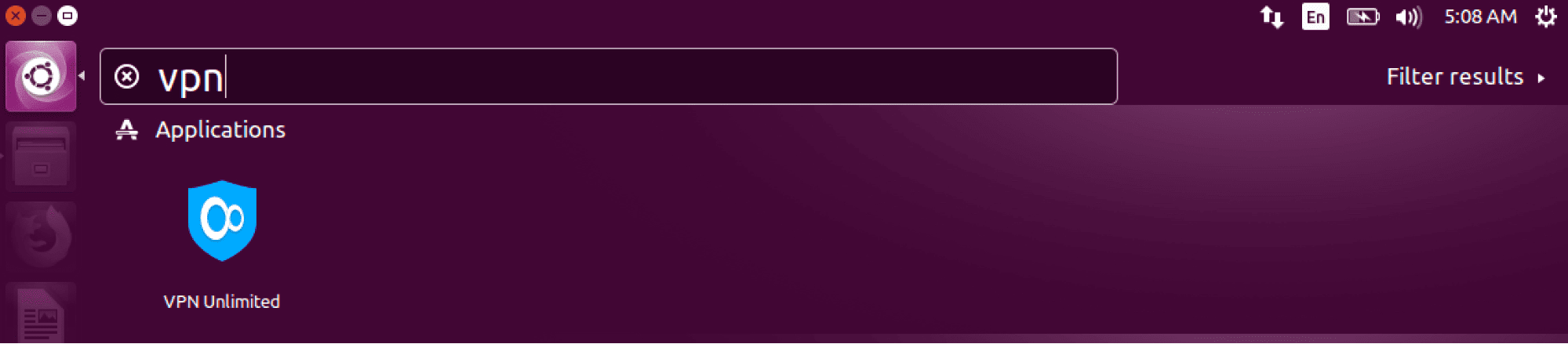
That’s about it! The Linux VPN client has been successfully installed on your computer and you can enjoy VPN security and privacy benefits of VPN Unlimited.
To start your unrestricted online trip, you should log in to your VPN Unlimited account. If you already have a KeepSolid ID, just enter your email address and password and tap the Sign in button. You can continue with Facebook or Google accounts as well.
To create a new KeepSolid ID tap Create KeepSolid ID, enter your email address and password. Then repeat your password, check the box next to By continuing, you agree to our…, and tap the Sign up button. More information about KeepSolid ID and why you need it, you can find on this page.
For detailed instruction on how to use the VPN Unlimited app on Linux, check out this guide.
2. How to update VPN Unlimited on Linux
To update the VPN Unlimited app, please follow the next steps:
1. Delete your current version of VPN Unlimited.
For this purpose, execute the following commands in the Terminal:
sudo service vpn-unlimited-daemon stop
sudo dpkg -P vpn-unlimited
sudo apt-get autoremove
sudo rm -f /etc/apt/sources.list.d/simplexsolutionsinc.list
sudo rm -f /etc/apt/sources.list.d/keepsolidinc.list
2. Update packages:
sudo apt-get update
sudo apt-get upgrade
3. Download the latest version of VPN Unlimited for Linux from our website.
4. Install the new version of the app.
First installation option
Execute the next commands:
sudo dpkg -i <file_name.deb>
At this step, please replace <file_name.deb> with the name of the downloaded package.
sudo apt-get -f install
Second installation option
Print the following commands in Terminal:
sudo apt-get install gdebi
sudo gdebi <file_name.deb>
Well done! Now you have the latest version of the VPN Unlimited app on your Linux.
3. How to remove the VPN application from Linux
To delete the VPN Unlimited app from your Linux computer, just execute the following commands in the Terminal:
sudo service vpn-unlimited-daemon stop
sudo dpkg -P vpn-unlimited
sudo apt-get autoremove
sudo rm -f /etc/apt/sources.list.d/simplexsolutionsinc.list
sudo rm -f /etc/apt/sources.list.d/keepsolidinc.list
We’ve covered the processes of installation, update, and removal of VPN from Linux. If you have any questions or face any issues, feel free to contact our customer support. We’ll gladly assist you!
Ready to give it a try?
Get VPN Unlimited, protect your online privacy, defend against cybercriminals, and access special Lifetime VPN subscription!